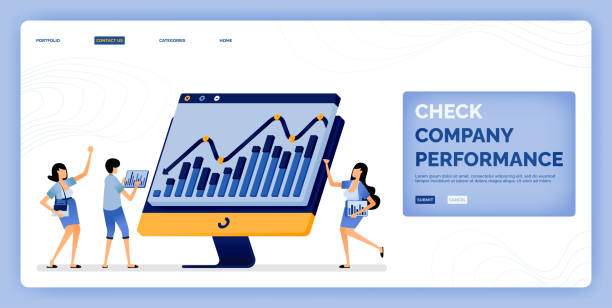In today’s digital age, data plays a crucial role in enabling informed decision-making. Microsoft Excel, a widely used spreadsheet software, offers powerful data management capabilities, including the ability to create and manage databases. This guide will provide a comprehensive overview of how to create a database in Excel, empowering you to efficiently organize, store, and retrieve information.
Building a database in Excel involves structuring data in a tabular format, allowing for easy data entry, manipulation, and analysis. By understanding the core concepts and following the step-by-step instructions outlined below, you can effectively create a database that meets your unique data management needs.
1. Data Organization
- Choose a logical data structure that aligns with the nature of your data and the intended usage.
- Define clear and consistent column headings to represent data categories.
- Enter data accurately and consistently to ensure data integrity.
- Use data validation to restrict data entries based on specific criteria, ensuring data quality.
2. Data Types
- Understand the different data types supported by Excel, such as text, numbers, dates, and more.
- Assign appropriate data types to columns to optimize data storage, calculations, and filtering.
- Use Excel’s built-in data validation tools to restrict data entries to specific formats and ranges.
3. Data Relationships
- Establish relationships between tables within the database to link related data.
- Use primary keys and foreign keys to maintain data consistency and referential integrity.
- Leverage Excel’s lookup functions (e.g., VLOOKUP, HLOOKUP) to retrieve data from related tables.
4. Data Manipulation
- Apply filters and sorting techniques to quickly extract and analyze specific data.
- Use Excel’s built-in functions to perform calculations, manipulate data, and generate summaries.
- Explore advanced features such as pivot tables and Power Query to further enhance data analysis and visualization.
5. Data Security
- Implement password protection or encryption to safeguard sensitive data from unauthorized access.
- Consider using data validation rules to enforce data integrity and prevent errors.
- Establish clear policies and procedures for data management to ensure data accuracy and security.
FAQ
How do I determine the optimal data structure for my database?
Consider the nature of your data, the relationships between data elements, and the intended usage of the database. A logical and well-organized data structure will facilitate efficient data management.
What are the advantages of using data validation in Excel?
Data validation helps ensure data accuracy and consistency. It prevents invalid or erroneous data entries, reducing the risk of data corruption and improving the reliability of your database.
How can I establish data relationships in Excel?
To establish relationships between tables, use the “Data” tab in the Excel ribbon. Select “Relationships” and create relationships by matching primary keys in one table to foreign keys in another table.
What are the benefits of using lookup functions in Excel?
Lookup functions enable you to retrieve data from related tables based on specific criteria. This allows for dynamic data retrieval and analysis, making your database more flexible and efficient.
How do I protect my Excel database from unauthorized access?
Implement password protection by clicking the “File” tab, selecting “Info,” and choosing “Protect Workbook” with a password. Additionally, consider using encryption to further enhance data security.