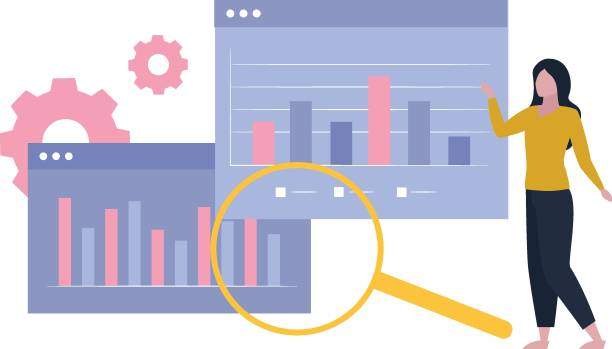In today’s data-driven world, managing and analyzing information is paramount, especially for professionals who rely on Excel spreadsheets for detailed reports and data organization. Among the crucial aspects of handling such files is understanding how to manage metadata effectively. Metadata can provide vital insights about the file’s origin, authorship, and modification history, which can enhance data integrity and context when sharing or archiving files. Therefore, understanding how you can export metadata of an Excel file is not just beneficial but essential for effective data management.
This guide aims to dissect the process of exporting metadata from Excel files, providing you with detailed steps and strategies to ensure you can proficiently extract valuable information. By mastering this skill, you will not only improve your workflow but also enhance your ability to collaborate and maintain data records efficiently, increasingly making you an invaluable asset in your workplace.
Understanding Metadata in Excel Files
Before diving into the specifics of how you can export metadata of an Excel file, it’s important to understand what metadata is and why it matters. Metadata is essentially data about data. In the context of Excel files, it encompasses a variety of information, including:
– Author: The name of the person who created or modified the file.
– Creation Date: When the file was initially created.
– Last Modified Date: The most recent date the file was edited.
– File Size: The total size of the file in bytes.
– File Path: The location where the file is saved.
– Revision History: A record of changes made over time.
Knowing how to access and export this metadata can greatly enhance your ability to document and share your data accurately. Below, we will explore the various methods available for exporting metadata from an Excel file.
Method 1: Using Excel’s Built-in Properties Feature
Excel offers a straightforward way to view and export metadata through the built-in properties feature. Here’s how you can do it:
Step 1: Open the Excel file whose metadata you wish to export.
Step 2: Click on the “File” tab in the upper left corner.
Step 3: Select “Info” from the menu sidebar. This section reveals a variety of details about your file.
Step 4: To access the metadata, click on “Properties” located on the right-hand side. Here, you will find essential information displayed, including the author, creation date, and more.
Step 5: To export this information, you can copy the relevant data manually or save it into another file format such as a Word document.
Method 2: Using VBA to Export Metadata
If you are familiar with coding, Visual Basic for Applications (VBA) provides a powerful tool to automate the process of exporting metadata. This method is particularly useful for batch processing multiple files. Here’s how you can get started:
Step 1: Launch Excel and press ALT + F11 to access the Visual Basic for Applications (VBA) environment.
Step 2: Insert a new module by right-clicking on any of the items in the Project Explorer, then select “Insert” and click “Module.”
Step 3: Copy and paste the following code into the module window:
Sub ExportMetadata()
Dim FilePath As String
Dim FileName As String
Dim MetaData As Variant
FilePath = Application.ActiveWorkbook.FullName
FileName = Application.ActiveWorkbook.Name
MetaData = Array("File Name: " & FileName, _
"File Path: " & FilePath, _
"Author: " & Application.ActiveWorkbook.BuiltinDocumentProperties("Author"), _
"Created: " & Application.ActiveWorkbook.BuiltinDocumentProperties("Creation Date"), _
"Last Modified: " & Application.ActiveWorkbook.BuiltinDocumentProperties("Last Author"), _
"Last Modified Date: " & Application.ActiveWorkbook.BuiltinDocumentProperties("Last Author")
Dim i As Integer
For i = LBound(MetaData) To UBound(MetaData)
Debug.Print MetaData(i)
Next i
End Sub
Step 4: Run the Sub procedure by pressing F5. The metadata will be printed in the Immediate Window.
With this approach, you can tailor the code to include additional metadata fields by referring to Excel’s built-in document properties, allowing for comprehensive data extraction.
Method 3: Leveraging Third-Party Tools
Another effective approach for exporting metadata from Excel files is to utilize third-party software. There are various tools available that can extract metadata quickly and efficiently. Some popular options include:
– **Excel Metadata Analyzer:** This tool can provide an overview of different Excel metadata properties and enable you to export them as needed.
– **File Metadata:** This software allows you to view metadata of multiple file types, including Excel, and export it in customizable formats.
– **Microsoft Power BI:** By importing your Excel file into Power BI, you can access detailed reports and usage metrics that include metadata.
Using these tools can simplify the extraction process, especially when dealing with multiple files or larger datasets, making it easy to gather desired metadata effectively.
Importance of Metadata Management
Understanding how to export metadata of an Excel file is more than just a task; it’s about enhancing your data management skills. Proper metadata management can offer several significant benefits:
– **Data Integrity:** Keeping track of changes helps maintain the integrity of the information.
– **Version Control:** Metadata allows users to see different versions of a file and track modifications over time.
– **Collaborative Efforts:** It provides context about who updated the information and when, enhancing collaborative environments.
– **Archiving:** Well-maintained metadata makes archiving easier as it provides context for future data retrieval.
– **Compliance and Auditing:** In many industries, proper record-keeping and auditing are essential for compliance. Metadata helps organizations stay in line with these regulations.
Thus, it’s advisable to regularly review and manage metadata associated with your Excel files to fully harness these advantages.
Best Practices for Exporting Excel Metadata
When it comes time to export metadata, following best practices can yield better results and minimize errors:
– **Regular Cleaning:** Periodically review and clean your file metadata to ensure accuracy and relevance.
– **Automate When Possible:** Utilize macros or third-party tools to automate metadata extraction, particularly for larger datasets.
– **Documentation:** Keep track of the metadata extraction process for future reference or for new team members.
– **Consistent Naming Conventions:** Maintain clear and consistent naming conventions for easier identification and sorting of data.
– **Review Permissions:** Ensure that appropriate permissions are in place when sharing files with others to protect sensitive metadata.
Conclusion
The processes outlined above show that exporting metadata from an Excel file is not only feasible but also beneficial to various aspects of data management. Whether you choose to utilize Excel’s built-in features, VBA scripting, or third-party tools, understanding how to export this crucial information will enhance your productivity and data governance.
By following the methods and best practices discussed, you’ll be well-equipped to handle metadata effectively, ensuring that your data remains organized and accessible. Ultimately, knowing how to export metadata from an Excel file is vital for efficient data management in today’s fast-paced digital landscape.
FAQ Section
What types of metadata can I export from an Excel file?
You can export a variety of metadata from an Excel file, including the author’s name, creation and modification dates, file size, and revision history, among other properties.
Can I automate the metadata export process in Excel?
Yes, you can automate the metadata export process using VBA scripts. This allows you to extract and compile metadata for multiple files quickly and efficiently.
Are there free tools available for exporting Excel metadata?
Yes, there are various free and paid third-party tools available that can help you export Excel metadata. Some popular options include Excel Metadata Analyzer and File Metadata.
Why is managing metadata important?
Managing metadata is crucial for ensuring data integrity, facilitating version control, enhancing collaboration, and maintaining compliance in various industries. Proper metadata management allows for better data organization and retrieval.
How can I ensure my exported metadata remains accurate?
You can ensure the accuracy of your exported metadata by regularly cleaning and reviewing it, utilizing automated processes, and keeping thorough documentation of changes made over time.