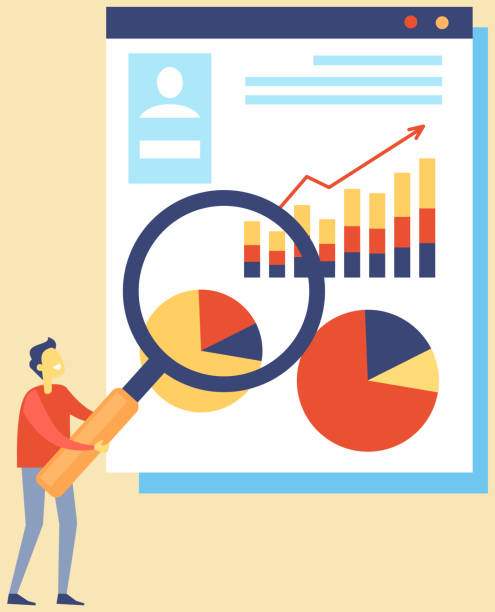The degree symbol (°), commonly used to denote temperature, angles, or geometric measurements, plays a crucial role in various fields. Excel, being a versatile spreadsheet application, provides several methods to effortlessly incorporate this symbol into your calculations and presentations.
Whether you’re a seasoned spreadsheet user or just starting out, this comprehensive guide will empower you with the knowledge and techniques to add the degree symbol in Excel. With clear step-by-step instructions and insightful tips, you’ll be able to seamlessly integrate this essential symbol into your Excel projects.
Insert Degree Symbol Using Keyboard Shortcuts
The quickest way to insert the degree symbol in Excel is through keyboard shortcuts.
- On Windows, press and hold the “Alt” key, then type “0176” using the numeric keypad. Release the “Alt” key to insert the degree symbol (°).
- On macOS, press and hold the “Option” key, then press “Shift” + “8” (located on the top row of the keyboard). Release the “Option” and “Shift” keys to insert the degree symbol (°).
Insert Degree Symbol Using Character Map
If keyboard shortcuts don’t work for you, you can use the Character Map utility in Windows or the Character Viewer in macOS to insert the degree symbol.
- Windows: Press “Windows Key” + “R” to open the Run dialog box. Type “charmap” and click “OK” to open the Character Map. Locate the degree symbol (°), select it, and click the “Copy” button. Then, paste the symbol into Excel.
- macOS: Click on the “Edit” menu in any application and select “Special Characters.” In the Character Viewer window, search for “degree symbol” or type “0176” in the Unicode field. Double-click on the degree symbol to insert it into Excel.
Insert Degree Symbol Using Formula
Another method to insert the degree symbol is by using a formula. This approach is particularly useful when you need to automatically calculate and display values in degrees.
- Enter the value you want to convert into Excel. For example, if you want to convert 30 to degrees, enter “30” in a cell.
- In an adjacent cell, enter the following formula: “=CHAR(176) & A1”. Replace “A1” with the cell reference containing the value you want to convert.
- Press “Enter” to calculate the result. The formula will display the value in degrees, with the degree symbol (°).
Insert Degree Symbol as Superscript
Sometimes, you may need to insert the degree symbol as a superscript. This is useful when writing exponents or indicating the order of a polynomial.
- Select the cell where you want to insert the degree symbol as a superscript.
- Click on the “Home” tab in the Excel ribbon.
- Locate the “Font” group and click on the “Superscript” button (X2).
- Enter the degree symbol using any of the methods described earlier.
Insert Degree Symbol in Text or Comments
If you’re working with text or comments in Excel, you can insert the degree symbol using the same methods outlined above.
- To insert the degree symbol in text, simply type it using the keyboard shortcut or insert it using the Character Map/Character Viewer.
- To insert the degree symbol in a comment, select the cell you want to comment on, click on the “Review” tab, and select “New Comment.” In the comment box, insert the degree symbol using the preferred method.
Troubleshooting Degree Symbol Insertion
If you’re having trouble inserting the degree symbol in Excel, here are some troubleshooting tips:
- Ensure that the numeric keypad is enabled and the “Num Lock” key is turned on (for Windows users).
- Make sure that the correct font is selected. Some fonts, such as Arial, may not support the degree symbol.
- Try inserting the degree symbol in a different cell or worksheet to check if the issue is specific to a particular cell or sheet.
- Restart Excel and try inserting the degree symbol again. This can sometimes resolve temporary glitches.
FAQ
How can I add the degree symbol in Excel on a Mac?
On macOS, you can add the degree symbol by pressing and holding the “Option” key, then pressing “Shift” + “8.” Alternatively, you can use the Character Viewer to insert the symbol.
Can I insert the degree symbol as a superscript?
Yes, you can insert the degree symbol as a superscript by selecting the cell and clicking on the “Superscript” button in the “Font” group on the Home tab.
What is the keyboard shortcut to insert the degree symbol in Windows?
On Windows, you can insert the degree symbol by holding down the “Alt” key and typing “0176” using the numeric keypad.
Can I insert the degree symbol in a comment in Excel?
Yes, you can insert the degree symbol in a comment by selecting the cell, clicking on the “Review” tab, and selecting “New Comment.” In the comment box, insert the degree symbol using the preferred method.
Why am I not able to insert the degree symbol in Excel?
If you’re unable to insert the degree symbol, check if the numeric keypad is enabled, the correct font is selected, and the cell or worksheet is not locked. You can also try restarting Excel and inserting the symbol again.