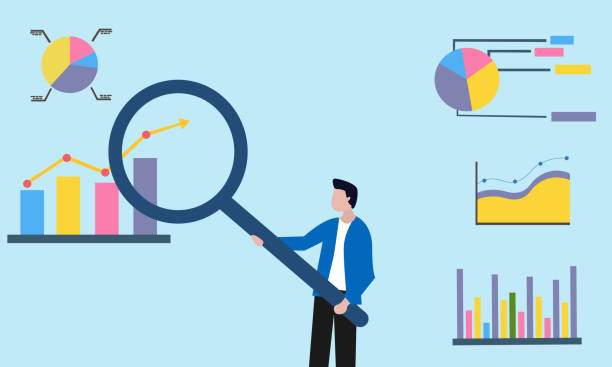Mastering the skill of calculating the average of percentages in Excel is crucial for efficient data analysis and decision-making. Whether you’re a seasoned Excel user or a novice just starting out, this comprehensive guide will provide you with a step-by-step understanding of the techniques involved. By the end, you’ll be confident in calculating an average percentage in Excel, enabling you to analyze your data accurately and effectively.
Before delving into the methods, it’s essential to understand that there are two primary approaches to calculating the average of percentages: using the AVERAGE function and using the SUM and COUNT functions. The choice of method depends on whether you have percentages expressed as decimals or as percentages. Let’s explore each approach in detail.
Calculating Average Percentage Using the AVERAGE Function
This method is applicable when your data is expressed as decimals. For instance, if you have a range of cells containing values like 0.75, 0.82, and 0.91, which represent percentages, you can use the AVERAGE function.
Step-by-Step Instructions:
- Select the range of cells containing the percentage values.
- Click on the “Insert Function” button (fx) in the Formula bar.
- In the “Search functions” field, type “AVERAGE.” Select the AVERAGE function and click “OK.”
- In the “Number 1” field, enter the range of cells you selected in step 1.
- Click “OK” to calculate the average percentage.
Calculating Average Percentage Using the SUM and COUNT Functions
This method is suitable when your data is expressed as percentages (with the % symbol). For example, if you have values like 75%, 82%, and 91%, follow these steps:
Step-by-Step Instructions:
- Select the range of cells containing the percentage values.
- In an empty cell, type the following formula:
=SUM()/COUNT( ) - Press "Enter" to calculate the average percentage.
Additional Considerations:
- Ensure that the percentage values are formatted as numbers or percentages, as appropriate.
- If you have mixed data (decimals and percentages), convert everything to decimals before calculating the average.
- You can also use the MEDIAN function to find the middle value in a dataset of percentages.
FAQ:
1. Why is it important to calculate an average percentage in Excel?
Calculating an average percentage allows you to determine the central tendency or overall performance of a set of percentage values. It helps in summarizing and comparing data, especially when dealing with performance metrics, growth rates, and other quantitative measures.
2. What is the difference between using AVERAGE and SUM/COUNT to calculate average percentage?
The AVERAGE function is used when the data is expressed as decimals, while the SUM/COUNT method is used when the data is expressed as percentages. Both methods provide the same result, but the choice depends on the format of your data.
3. How do I convert percentages to decimals before calculating the average?
To convert a percentage to a decimal, divide the percentage value by 100. For example, to convert 75% to a decimal, you would divide 75 by 100, which gives you 0.75.
4. Can I use the AVERAGE function to calculate the average of negative percentages?
Yes, you can use the AVERAGE function to calculate the average of negative percentages. The result will be a negative percentage, representing the overall decrease or decline in the dataset.
5. How do I handle empty cells or missing values in my dataset when calculating the average percentage?
If your dataset contains empty cells or missing values, you can use the AVERAGEIF or SUMIF functions to ignore those cells and calculate the average based on the valid values only.