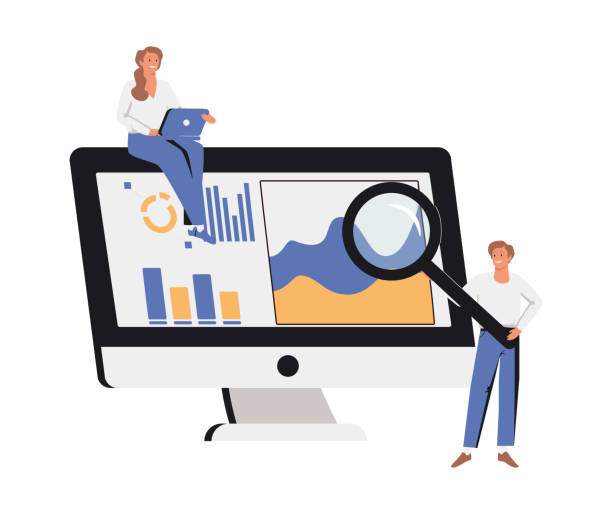P-value is a statistical measure that indicates the probability of obtaining a result as extreme as, or more extreme than, the observed result, assuming that the null hypothesis is true. It is widely used in hypothesis testing to determine the statistical significance of the results.
Calculating p-value in Excel can be a straightforward process. This guide will provide a comprehensive overview of the steps involved, addressing various scenarios and considerations. Whether you’re a seasoned data analyst or new to statistical analysis, we’ve got you covered. So, let’s dive into the world of p-values and uncover the mysteries of Excel’s statistical capabilities.
Significance of P-Value
P-value plays a crucial role in statistical hypothesis testing, where we make a decision about the validity of a hypothesis based on the observed data. It serves as an indicator of the strength of the evidence against the null hypothesis, which assumes no significant difference or effect.
By establishing a significance level (usually 0.05), we compare the p-value to this threshold. If the p-value is less than the significance level, it suggests that the observed result is unlikely to have occurred by chance alone, and we reject the null hypothesis. Conversely, if the p-value is greater than or equal to the significance level, we fail to reject the null hypothesis, indicating that there is not enough evidence to support the alternative hypothesis.
Types of P-Values
Depending on the statistical test being performed, different types of p-values may be calculated.
One-Tailed P-Value
A one-tailed p-value is used when we have a directional hypothesis, which specifies whether the result is expected to be greater than or less than a certain value. It measures the probability of obtaining a result as extreme as, or more extreme than, the observed result, assuming that the null hypothesis is true and the direction of the alternative hypothesis is specified.
Two-Tailed P-Value
A two-tailed p-value is used when we have a non-directional hypothesis, which does not specify the direction of the expected result. It measures the probability of obtaining a result as extreme as, or more extreme than, the observed result in either direction, assuming that the null hypothesis is true.
Calculating P-Value Using Excel Functions
Excel provides a range of statistical functions that can be used to calculate p-values for various statistical tests. Let’s explore the most commonly used functions.
T-TEST Function
The T-TEST function is used to calculate the p-value for a t-test, which compares the means of two samples.
- Syntax: TTEST(array1, array2, tails, type)
- array1: The first data sample.
- array2: The second data sample.
- tails: Specifies whether to perform a one-tailed (1) or two-tailed (2) test.
- type: Specifies the type of t-test to perform (1 for paired, 2 for two-sample assuming equal variances, and 3 for two-sample assuming unequal variances).
Z-TEST Function
The Z-TEST function is used to calculate the p-value for a z-test, which compares the mean of a sample to a known mean.
- Syntax: ZTEST(array, x, sigma, tails)
- array: The data sample.
- x: The known mean.
- sigma: The population standard deviation (optional; if not specified, the sample standard deviation is used).
- tails: Specifies whether to perform a one-tailed (1) or two-tailed (2) test.
CORREL Function
The CORREL function is used to calculate the p-value for a correlation test, which measures the strength of the linear relationship between two variables.
- Syntax: CORREL(array1, array2)
- array1: The first data set.
- array2: The second data set.
Considerations for Calculating P-Value
When interpreting p-values, it’s crucial to consider the following factors:
Sample Size
Sample size has a significant impact on p-values. Smaller samples tend to produce higher p-values, while larger samples tend to produce lower p-values.
Effect Size
Effect size measures the magnitude of the difference or relationship being tested. A small effect size may result in a high p-value, even if the difference is statistically significant.
Assumptions of the Test
Each statistical test has its own set of assumptions. Violating these assumptions can affect the validity of the p-value.
FAQs
How do I calculate p-value in Excel for a t-test?
To calculate the p-value for a t-test in Excel, use the TTEST function. Specify the two data samples, the type of t-test, and whether to perform a one-tailed or two-tailed test.
What does a p-value of 0.05 mean?
A p-value of 0.05 indicates that there is a 5% chance of obtaining a result as extreme as, or more extreme than, the observed result, assuming that the null hypothesis is true.
Can I use Excel to calculate p-value for a chi-square test?
Yes, Excel does not have a built-in function for calculating p-value for a chi-square test, but you can use the CHITEST function to calculate the chi-square statistic and then use the PVALUE function to convert it to a p-value.
How do I interpret a p-value in the context of hypothesis testing?
In hypothesis testing, a p-value is used to make a decision about the validity of the null hypothesis. If the p-value is less than the significance level, the null hypothesis is rejected, indicating statistical significance. If the p-value is greater than or equal to the significance level, the null hypothesis is not rejected.
What is the difference between a one-tailed and a two-tailed p-value?
A one-tailed p-value is used when you have a directional hypothesis, while a two-tailed p-value is used when you have a non-directional hypothesis. A one-tailed p-value measures the probability of obtaining a result as extreme as, or more extreme than, the observed result in the specified direction, while a two-tailed p-value measures the probability of obtaining a result as extreme as, or more extreme than, the observed result in either direction.