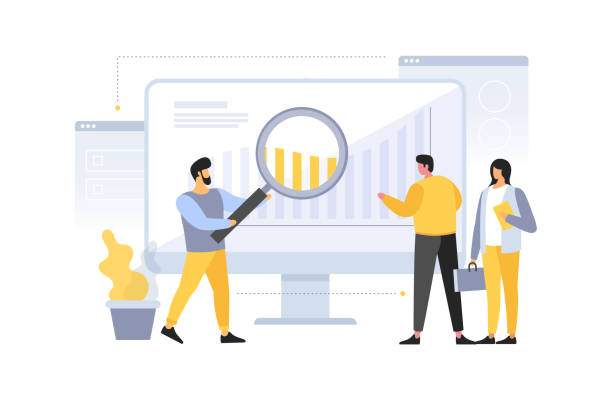The interquartile range (IQR) is a measure of variability that represents the range of the middle 50% of data. In other words, it shows the spread of data between the first quartile (Q1) and the third quartile (Q3). Knowing how to calculate the IQR in Excel can be useful for understanding the distribution of your data and identifying outliers.
In this detailed guide, we will walk you through a step-by-step process on how to calculate the interquartile range in Excel, using clear explanations and practical examples. Whether you’re a beginner or an experienced Excel user, this guide will provide you with the skills and knowledge you need to master IQR calculations.
Understanding Quartiles
Before calculating the IQR, it’s important to understand quartiles. Quartiles divide a dataset into four equal parts. The first quartile (Q1) is the median of the lower half of the data, the second quartile (Q2) is the median of the entire dataset, and the third quartile (Q3) is the median of the upper half of the data.
To calculate quartiles in Excel, you can use the QUARTILE.EXC function. The syntax of the function is as follows:
“`
QUARTILE.EXC(data, quart)
“`
* **data:** The range of cells that contains your data.
* **quart:** The quartile you want to calculate. For Q1, enter 0.25; for Q2 (median), enter 0.5; and for Q3, enter 0.75.
Calculating the Interquartile Range
Once you have calculated the quartiles, you can calculate the IQR using the following formula:
“`
IQR = Q3 – Q1
“`
Alternatively, you can use the IQR function in Excel. The syntax of the function is:
“`
IQR(data)
“`
* **data:** The range of cells that contains your data.
Example: Calculating IQR in Excel
Let’s say you have the following dataset in Excel:
| Sales |
|---|
| 10 |
| 15 |
| 20 |
| 25 |
| 30 |
| 35 |
| 40 |
To calculate the IQR, we first need to find the quartiles.
**Q1:**
“`
=QUARTILE.EXC(A2:A8, 0.25)
“`
Result: 15
**Q2 (Median):**
“`
=QUARTILE.EXC(A2:A8, 0.5)
“`
Result: 25
**Q3:**
“`
=QUARTILE.EXC(A2:A8, 0.75)
“`
Result: 35
Now that we have the quartiles, we can calculate the IQR:
“`
=Q3 – Q1
“`
Result: 35 – 15 = 20
Therefore, the IQR of the given dataset is 20.
Applications of IQR
The IQR is a useful measure of variability that can be used for various purposes, including:
- Identifying outliers: Data points that fall outside the IQR are considered outliers.
- Comparing data distributions: The IQR can be used to compare the spread of data between different datasets.
- Calculating confidence intervals: The IQR can be used to calculate confidence intervals for the median.
FAQ
What is the difference between the IQR and the range?
The range is the difference between the maximum and minimum values in a dataset, while the IQR is the range of the middle 50% of data. The IQR is less affected by outliers than the range.
How do I deal with missing values when calculating the IQR?
Missing values can affect the calculation of the IQR. It’s best to exclude any rows with missing values or impute the missing values before calculating the IQR.
Can I calculate the IQR for non-numeric data?
No. The IQR can only be calculated for numeric data. For non-numeric data, you can use other measures of variability, such as the mode or the standard deviation.
How do I calculate the IQR using a different quartile method?
Excel provides three different quartile methods: exclusive, inclusive, and linear. You can specify the method using the QUARTILE.INC or QUARTILE.EXC function. For example, to calculate the IQR using the inclusive method, use the following formula:
“`
=QUARTILE.INC(data, 0.75) – QUARTILE.INC(data, 0.25)
“`
How can I interpret the IQR?
A larger IQR indicates a wider spread of data, while a smaller IQR indicates a narrower spread. The IQR can also be used to identify outliers and compare data distributions.