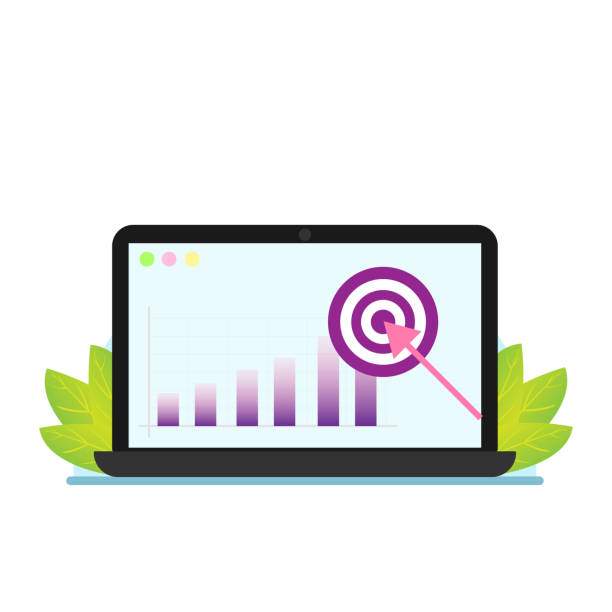Comparing two columns in Excel for matches is a common task that can help you identify differences or find duplicate values. Whether you’re working with customer lists, product inventories, or any other type of data, knowing how to compare columns effectively can save you time and effort.
This detailed guide will provide step-by-step instructions on how to compare two columns in Excel for matches using various methods. We’ll cover both manual and automated techniques, so you can choose the best approach for your specific needs. Whether you’re a beginner or an experienced user, you’ll find all the information you need in this comprehensive guide.
Manual Comparison Methods
Manual comparison methods involve manually examining each cell in the two columns to identify matches. This approach is suitable for small datasets or when the differences are obvious.
Side-by-Side Comparison
The simplest manual comparison method is to place the two columns side by side on the screen. Scroll through the rows and visually compare the values in each cell. This method is straightforward but can be time-consuming for large datasets.
Conditional Formatting
Conditional formatting can be used to highlight matching or non-matching cells. Apply a formatting rule to one of the columns, using a formula to compare the values to the corresponding values in the other column. Matching cells will be highlighted with a different color or style.
Automated Comparison Methods
Automated comparison methods use Excel functions and formulas to find matches quickly and accurately. These methods are ideal for large datasets or when the differences are subtle.
VLOOKUP Function
The VLOOKUP function searches for a value in a specified column and returns the corresponding value from another column. To compare two columns for matches, use the VLOOKUP function to check if a value in the first column exists in the second column. If a match is found, VLOOKUP will return the value from the second column.
COUNTIFS Function
The COUNTIFS function counts the number of cells in a range that meet multiple criteria. To compare two columns for matches, use the COUNTIFS function to count the number of cells in the first column that equal the corresponding values in the second column. A count greater than 0 indicates a match.
MATCH Function
The MATCH function finds the position of a specified value in a range of cells. To compare two columns for matches, use the MATCH function to determine if a value in the first column exists in the second column. If a match is found, MATCH will return the row number of the matching value.
Advanced Comparison Techniques
Beyond the basic methods described above, Excel offers additional techniques for comparing columns, including:
Fuzzy Matching
Fuzzy matching allows you to find near matches between two columns, even if the values are slightly different. This is useful for comparing addresses, names, or other data that may contain minor variations.
Case-Sensitive and Case-Insensitive Comparisons
By default, Excel comparisons are case-sensitive. However, you can use the LOWER or UPPER functions to perform case-insensitive comparisons, which ignore differences in capitalization.
Error Handling
When comparing columns, it’s important to handle errors that may occur due to missing values or invalid data. Use the ISERROR or IFERROR functions to determine if a cell contains an error and return an appropriate value or message.
FAQ
1. Can I compare two columns from different sheets in Excel?
Yes, you can compare two columns from different sheets in Excel by using the INDIRECT function. This function allows you to refer to a cell or range on a different sheet within a formula.
2. How do I compare two columns and return a list of matches?
To return a list of matches between two columns, use the FILTER function. This function allows you to extract rows from a range that meet specified criteria. You can use the FILTER function to extract rows where the values in the first column match the values in the second column.
3. How do I highlight duplicate values in two columns?
To highlight duplicate values in two columns, use conditional formatting. Apply a formatting rule to one of the columns, using a formula to compare the values to the corresponding values in the other column. Duplicate values will be highlighted with a different color or style.
4. Can I compare two columns and ignore blank cells?
Yes, you can compare two columns and ignore blank cells by using the ISBLANK function. This function returns TRUE if a cell is blank and FALSE otherwise. You can use the ISBLANK function within a comparison formula to exclude blank cells from the comparison.
5. How do I compare two columns and return a summary of matches and non-matches?
To return a summary of matches and non-matches between two columns, use the COUNTIFS and COUNTIF functions. COUNTIFS counts the number of cells that meet multiple criteria, while COUNTIF counts the number of cells that meet a single criterion. You can use these functions to count the number of matches and non-matches between the two columns.