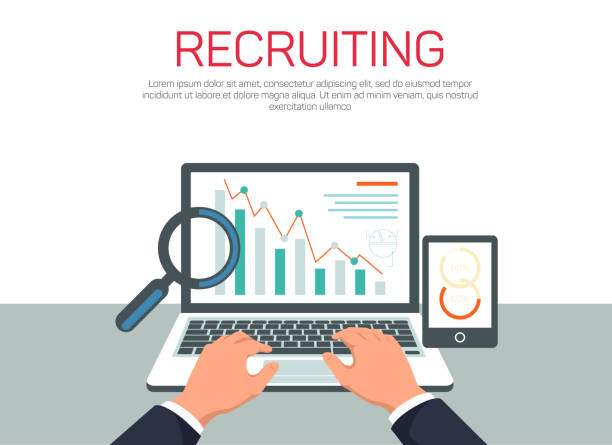Computing percentage increases is a crucial skill for professionals in various fields, from finance and accounting to research and analysis. Excel, as the leading spreadsheet software, offers robust features for calculating percentage increases with ease and efficiency. This comprehensive guide will walk you through the step-by-step process of computing percentage increases in Excel, empowering you to perform complex calculations accurately and quickly.
Percentage increase measures the relative change from one value to another, expressed as a percentage. It is often used to compare performance, growth rates, or changes over time. Understanding how to compute percentage increase in Excel is essential for data analysis, budgeting, forecasting, and a wide range of other business and academic tasks.
Understanding the Formula for Percentage Increase
The formula for computing percentage increase is:
Percentage Increase = ((New Value – Old Value) / Old Value) * 100
Where:
– New Value is the current or ending value
– Old Value is the previous or starting value
The formula essentially calculates the difference between the old and new values, divides it by the old value, and then multiplies the result by 100 to express the change as a percentage.
Step-by-Step Guide to Computing Percentage Increase in Excel
1. Enter the Old and New Values
In an Excel worksheet, enter the old value in cell A1 and the new value in cell B1.
2. Calculate the Difference
In cell C1, enter the formula =B1-A1 to calculate the absolute difference between the old and new values.
3. Divide by the Old Value
In cell D1, enter the formula =C1/A1 to divide the difference by the old value.
4. Multiply by 100
In cell E1, enter the formula =D1*100 to multiply the result by 100 and express the change as a percentage.
The value displayed in cell E1 will be the percentage increase from the old value to the new value.
Advanced Techniques for Percentage Increase Calculation
1. Using a Single Formula
To compute percentage increase in a single formula, you can use the following formula:
=(((B1-A1)/A1)*100
Replace A1 and B1 with the cell references for the old and new values, respectively.
2. Applying Conditional Formatting
Excel’s conditional formatting feature can automatically highlight cells that meet specific criteria. You can use conditional formatting to color-code cells based on the percentage increase, making data analysis and interpretation easier.
3. Creating a Percentage Increase Template
To streamline the process of computing percentage increases, create an Excel template with pre-defined formulas and formatting. This template can be reused for multiple datasets, saving time and ensuring consistency.
FAQ
1. How do I compute percentage increase from a negative value?
If the old value is negative and the new value is positive, the percentage increase will be negative. The formula remains the same, but the result will be interpreted as a decrease.
2. Can I compute percentage increase for multiple pairs of values?
Yes, you can use a combination of Excel formulas and functions to compute percentage increases for multiple pairs of values simultaneously. Consider using the OFFSET or INDEX functions to reference corresponding data in different rows.
3. Is it possible to compute percentage increase over multiple periods?
Yes, you can compute percentage increases over multiple periods by comparing the new value to the value at the beginning of the period. Use the same formula and adjust the cell references accordingly.
4. How do I format percentage increase values in Excel?
To format percentage increase values in Excel, select the cells containing the results and apply the percentage format from the Number group on the Home tab. This will display the values with a percentage symbol and the appropriate number of decimal places.
5. Can I create a chart or graph of percentage increase data?
Yes, you can create a chart or graph to visualize the percentage increase data. Select the data range and insert a chart or graph of the desired type. This will allow you to compare and analyze the percentage increases more effectively.