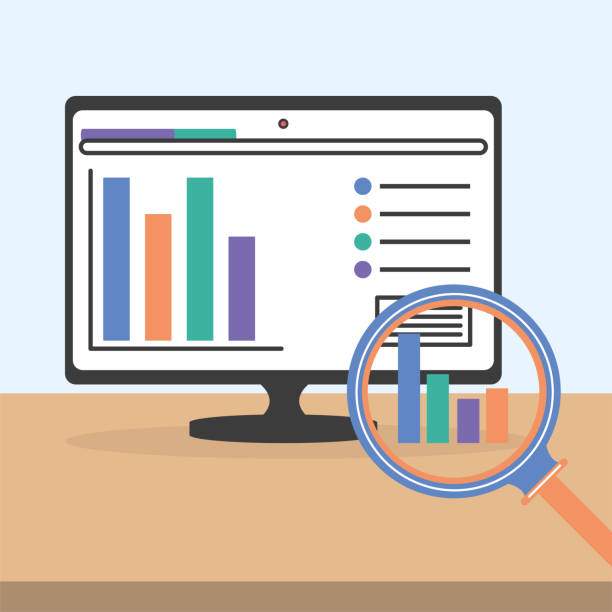A box and whisker plot, also known as a box plot, is a graphical representation of the distribution of data. It is a standardized way of displaying the five-number summary of a dataset: the minimum, first quartile (Q1), median, third quartile (Q3), and maximum. Box and whisker plots are simple to interpret and can help you quickly identify patterns and trends in your data.
In Excel, you can easily create a box and whisker plot using the built-in charting tools. Here are the steps on how to create a box and whisker plot in Excel:
1. Prepare Your Data
The first step is to prepare your data for the box and whisker plot. The data should be arranged in a single column, with each data point in a separate cell. The cells should be adjacent to each other, and there should be no empty cells between them.
2. Select Your Data
Once your data is prepared, select the column of data that you want to plot. You can do this by clicking on the first cell in the column and dragging the mouse pointer to the last cell in the column.
3. Insert a Box and Whisker Plot
Now, you need to insert a box and whisker plot into your worksheet. To do this, click on the “Insert” tab in the Excel ribbon and then click on the “Chart” button. In the “Chart Type” gallery, select the “Box and Whisker” chart type.
4. Customize Your Plot
Once you have inserted the box and whisker plot, you can customize it to your liking. You can change the chart title, axis labels, and colors. You can also add additional elements to the plot, such as a legend or trendline.
5. Interpret Your Plot
The final step is to interpret the box and whisker plot. The box represents the middle 50% of the data, with the median value represented by the line inside the box. The whiskers extend from the box to the minimum and maximum values. Any data points that fall outside the whiskers are considered outliers.
6. Frequently Asked Questions
How do you make a box and whisker plot from raw data in Excel?
To make a box and whisker plot from raw data in Excel, follow these steps:
- Select the data you want to plot.
- Click on the “Insert” tab.
- Click on the “Chart” button.
- Select the “Box and Whisker” chart type.
- Click on the “OK” button.
How do you interpret a box and whisker plot?
A box and whisker plot shows the distribution of data. The box represents the middle 50% of the data, with the median value represented by the line inside the box. The whiskers extend from the box to the minimum and maximum values. Any data points that fall outside the whiskers are considered outliers.
What are the advantages of using a box and whisker plot?
Box and whisker plots are simple to interpret and can help you quickly identify patterns and trends in your data. They are also useful for comparing different datasets.
What are the disadvantages of using a box and whisker plot?
Box and whisker plots can be misleading if the data is not normally distributed. They can also be difficult to interpret if there are a lot of outliers.
Is there an equivalent of box and whisker plot in Google Sheets?
No, there is no built-in box and whisker plot option in Google Sheets. However, there are several third-party add-ons that can be used to create box and whisker plots.