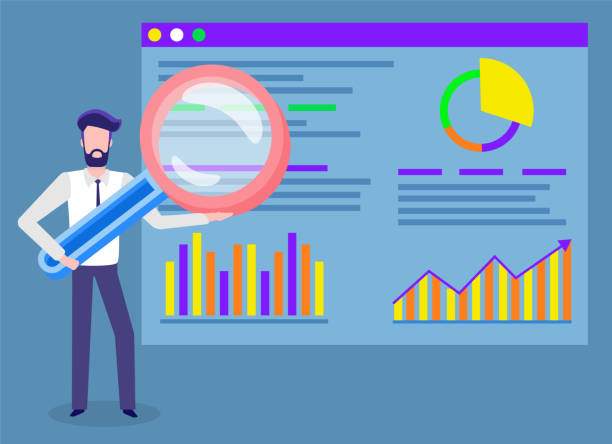In the world of data analysis, mastering the integration of various tools is key to obtaining meaningful insights. One of the essential skills for data analysts and statisticians is knowing how to create Table1 in R from an Excel spreadsheet. Table1 serves as a foundational element for summarizing demographic and clinical data, particularly in clinical research. With R’s robust capabilities, coupled with the ease of data handling in Excel, you can efficiently create Table1 that is both informative and visually appealing.
This comprehensive guide will walk you through each step of the process, from setting up your environment to transforming data inherited from Excel into a polished Table1 output in R. Leveraging R’s rich ecosystem of libraries and functions, you’ll learn how to cultivate your data management skills and produce professional-level summaries with minimal complexity.
Understanding the Basics of Table1
Before diving into the specifics of how to create Table1 in R from an Excel spreadsheet, it’s important to understand what Table1 is and why it’s significant. Table1 typically showcases the summary statistics of different variables in a dataset, often segregated by categorical outcomes (e.g., male vs. female, treatment vs. control) or key metrics, like the mean and standard deviation for continuous variables. In medical research or clinical trials, Table1 provides a snapshot of the baseline characteristics of study participants.
Setting Up Your R Environment
To get started with creating Table1 in R from an Excel spreadsheet, you need to set up your R environment effectively. This section outlines the essential packages required.
- Install R and RStudio: Download and install the latest versions of R and RStudio, which provides an integrated development environment (IDE) for R programming.
- Install Necessary Packages: You will need several R packages to manipulate data, read Excel files, and create Table1. The critical packages include:
- readxl: To read Excel files directly into R.
- dplyr: For data manipulation and wrangling.
- table1: Specifically designed for creating Table1 from datasets.
- Load the Packages: After installation, load the required packages using the library() function.
Importing Data from Excel
Now that your environment is set up, the next step is to import your data from Excel into R. Here’s how to do it:
- Read the Excel File: Use the read_excel() function from the readxl package to load your Excel spreadsheet.
- Inspect Your Data: After importing, check the first few rows of your data using the head() function to ensure everything is in order.
- Clean Your Data: Data cleaning is essential. Address any missing values, duplicates, or erroneous entries that may impact your Table1 output.
Preparing Data for Table1
Creating Table1 requires some preparation of your dataset to ensure it’s suitable for analysis. Here are the key steps to consider:
- Define Your Variables: Identify which variables you want to include in Table1. Commonly included variables are demographics like age, gender, and other clinical variables.
- Convert Data Types: Ensure that your categorical variables are defined as factors in R to facilitate proper grouping in Table1.
- Create Summary Statistics: Before generating the table, you may want to calculate summary statistics—mean, median, counts—for continuous variables.
Creating Table1 Using the table1 Package
With your data imported and prepared, it’s time to create Table1 using the table1 package. Follow these steps:
- Generate Table1: Use the table1() function by specifying your data and the variables to be summarized. This function automatically generates the table with appropriate statistics.
- Customize Your Table: The table1 package allows customization options such as labels, formatting, and table layout. Explore these options to create a table that best suits your needs.
- Export Your Table: Once satisfied, you can export the table to different formats (CSV, Excel) or create a publication-ready output.
Exporting Table1 for Reporting
After successfully creating Table1, exporting it for reports or presentations is crucial. Here are some effective methods to do this:
- Save as CSV: Use write.csv() to save your Table1 output in a CSV format for easy sharing.
- Export to Excel: If you want the output directly in Excel, you can utilize the openxlsx package’s write.xlsx() function.
- Create PDF Reports: For fully formatted documentation, consider using RMarkdown to compile your analysis and include Table1 in a PDF report.
Enhancing Your Table1 Output
Once you have created a basic Table1, you might want to elevate it with additional enhancements:
- Adding Footnotes: Adding comments or footnotes can enhance the interpretability of the table.
- Visual Enhancements: Consider integrating colors and styles to make your table visually appealing, especially if presented to stakeholders.
- Formatting Options: Use formatting options to improve the readability of numeric data within the table.
Finalizing Your Analysis
Creating Table1 in R from an Excel spreadsheet is a fundamental task that can considerably elevate your data analysis capabilities. Here are some final thoughts on the process:
- Iterate and Refine: Don’t be afraid to iterate on your Table1; as you gather further insights, your table may require updates or refinements.
- Seek Feedback: Share your Table1 with colleagues or mentors to gain insights on how it can be improved.
- Stay Updated: R and its packages are continually evolving. Regularly check for updates and new features that could enhance your workflow.
Conclusion
Understanding how to create Table1 in R from an Excel spreadsheet is just one of the many steps in your journey as a data analyst. By mastering the processes outlined in this article, you’ll be well-equipped to produce comprehensive and professional summaries of your data, laying the groundwork for deeper analysis and informed decision-making. Remember, practice and continuous learning are key to mastering data analysis in R.
FAQs
What is Table1 in R?
Table1 is a summary table commonly used in clinical research that presents key baseline characteristics of study subjects, including demographics and clinical variables.
How do I install the required packages in R?
You can install the required packages in R using the install.packages() function. For example, install.packages("readxl") installs the readxl package.
Can I create Table1 from other data sources besides Excel?
Yes, Table1 can be created from data sources such as CSV files, databases, or integrated APIs, as long as the data can be read into R.
Is it necessary to clean the data before creating Table1?
Yes, data cleaning is essential to ensure accuracy and reliability in the summary statistics presented in Table1.
What types of summaries can be included in Table1?
Table1 can include various summaries such as means, medians, frequencies, and percentages for both categorical and continuous variables.