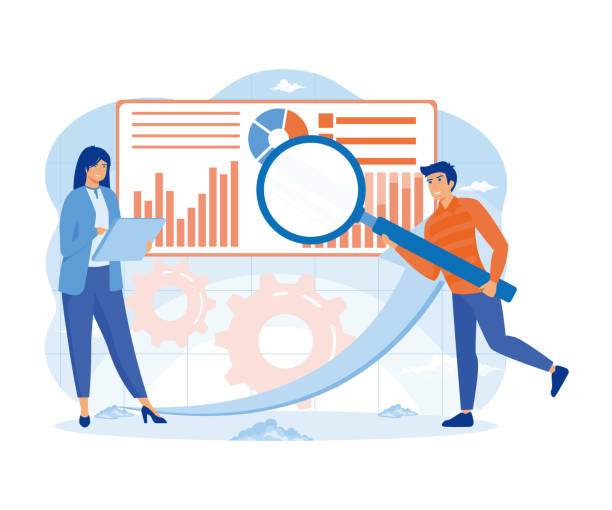A chi-square test is a statistical test used to determine whether there is a significant relationship between two categorical variables. It is commonly used in various fields to analyze data and draw meaningful conclusions. Excel, a widely used spreadsheet software, offers a convenient way to perform a chi-square test. This article will provide a comprehensive guide on how to conduct a chi-square test on Excel, covering key concepts, step-by-step instructions, and practical examples.
Understanding the Chi-Square Test
The chi-square test assesses the discrepancy between observed and expected frequencies in a contingency table. It calculates a chi-square statistic based on the differences between the two sets of frequencies, which is then compared to a critical value to determine statistical significance. If the chi-square statistic exceeds the critical value, it suggests that the observed frequencies deviate significantly from what would be expected by chance, indicating a relationship between the variables.
Step-by-Step Guide to Performing a Chi-Square Test on Excel
1. Prepare the Data
Organize your data into a contingency table. Each row and column of the table should represent a category of one variable, with the cells containing the observed frequencies for each combination of categories.
2. Calculate Expected Frequencies
For each cell in the contingency table, calculate the expected frequency by multiplying the row total by the column total and dividing by the grand total.
3. Compute the Chi-Square Statistic
For each cell, calculate the chi-square value by subtracting the observed frequency from the expected frequency, squaring the difference, and dividing by the expected frequency.
4. Calculate the Degrees of Freedom
The degrees of freedom for the chi-square test is (r – 1) x (c – 1), where r is the number of rows and c is the number of columns in the contingency table.
5. Find the Critical Value
Using the chi-square distribution table or a statistical software, find the critical value for the chosen level of significance (usually 0.05) and the degrees of freedom.
6. Compare Chi-Square Statistic to Critical Value
If the chi-square statistic is greater than the critical value, it indicates a statistically significant relationship between the variables.
Additional Features for Chi-Square Test in Excel
1. CHISQ.TEST Function
Excel provides the CHISQ.TEST function to calculate the chi-square statistic and p-value for a contingency table.
2. Data Analysis ToolPak
The Data Analysis ToolPak add-in offers a comprehensive chi-square test tool that generates a detailed output table with chi-square statistic, p-value, degrees of freedom, and hypothesis test results.
Practical Examples
Example 1: Testing for Association between Gender and Educational Level
Suppose you have data on the gender and educational level of a group of individuals. You can use a chi-square test to determine if there is a significant relationship between these two variables. The contingency table and calculations would be as follows:
| Educational Level | Total | |||
| High School | College+ | |||
| Gender | Male | 100 | 150 | 250 |
| Female | 120 | 130 | 250 | |
| Total | 220 | 280 | 500 | |
The chi-square statistic is 2.29, which is less than the critical value of 3.84 for 1 degree of freedom and a significance level of 0.05. Therefore, we conclude that there is no significant relationship between gender and educational level in this sample.
Example 2: Testing for Independence of Two Categorical Variables
In a survey, you gather data on the favorite colors and genders of respondents. You can use a chi-square test to check if the two variables are independent, meaning that the color preference is not influenced by gender.
| Favorite Color | Total | |||||
| Red | Blue | Green | Yellow | |||
| Gender | Male | 50 | 60 | 40 | 30 | 180 |
| Female | 40 | 50 | 60 | 20 | 170 | |
| Total | 90 | 110 | 100 | 50 | 350 | |
The chi-square statistic is 6.86, which is greater than the critical value of 5.99 for 3 degrees of freedom and a significance level of 0.05. Thus, we reject the null hypothesis of independence and conclude that there is a significant relationship between gender and favorite color in this sample.
Frequently Asked Questions
1. Why is a chi-square test used?
A chi-square test is used to determine whether there is a statistically significant relationship between two categorical variables.
2. What assumptions are required for a chi-square test?
The chi-square test assumes that the observations are independent and that the expected frequencies in each cell are at least 5.
3. How do you interpret the p-value in a chi-square test?
A p-value less than the chosen significance level (e.g., 0.05) indicates that the observed difference between the variables is unlikely to have occurred by chance, suggesting a statistically significant relationship.
4. What is the difference between a chi-square test and a t-test?
A chi-square test is used for categorical variables, while a t-test is used for continuous numerical variables.
5. How can I perform a chi-square test in Excel using the Data Analysis ToolPak?
To perform a chi-square test using the Data Analysis ToolPak, go to the Data tab in Excel, click on Data Analysis in ArcGIS to Excel, select Chi-Square Test, and follow the instructions in the dialog box.