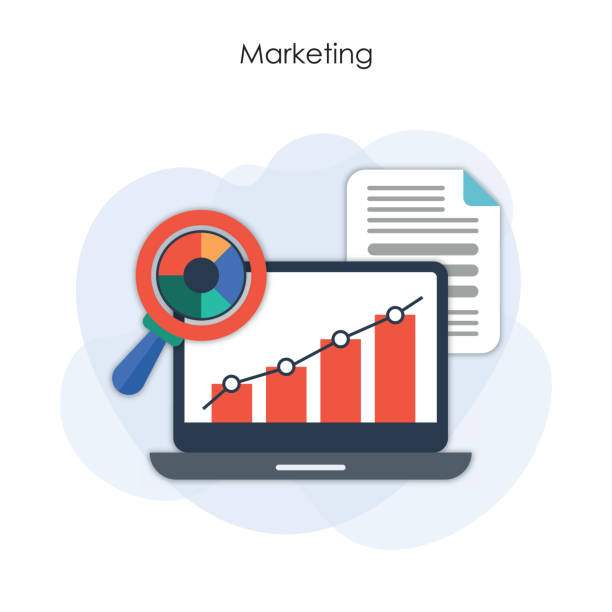Introduction
Working with dates in Excel is a common task, and extracting the month component from a date can be useful for various data analysis purposes. This article provides a detailed guide on how to extract the month from a date in Excel, covering different methods and scenarios.
Using the MONTH Function
One of the simplest methods to extract the month from a date is to use the MONTH function. This function takes a date as an argument and returns the corresponding month as an integer value. The syntax of the MONTH function is:
MONTH(date)
For example, to extract the month from the date “2023-03-08”, you can use the following formula:
=MONTH(“2023-03-08”)
This formula will return the value 3, representing March.
Using the TEXT Function
Another method to extract the month from a date is to use the TEXT function. This function allows you to format a date into a custom text string. By specifying the “mmm” format, you can obtain the abbreviated month name:
=TEXT(date, “mmm”)
For the same date “2023-03-08”, this formula will return the value “Mar”.
Using the DATEVALUE and MONTH Functions Together
In cases where you have a date stored as text, you can use a combination of the DATEVALUE and MONTH functions to extract the month:
=MONTH(DATEVALUE(date_text))
For instance, if you have the date stored as “03/08/2023”, you can use the following formula to extract the month:
=MONTH(DATEVALUE(“03/08/2023”))
This formula will also return the value 3.
Using the Date Serial Number
Excel stores dates internally as serial numbers. By subtracting the date serial number of the first day of the month from any date, you can extract the month difference, which can be converted to a month value using the following formula:
=MONTH(1 + (date_serial_number – INT(date_serial_number)))
For the date “2023-03-08”, the corresponding date serial number is 44750. Subtracting the date serial number of the first day of March (44732) gives a month difference of 18. Adding 1 and then applying the MONTH function yields the value 3.
Converting to Text for Display Purposes
To display the extracted month as a text string instead of an integer value, you can use the TEXT function with the “mmmm” format:
=TEXT(month_number, “mmmm”)
For example, to display the month corresponding to the integer value 3 as text, you can use the following formula:
=TEXT(MONTH(“2023-03-08”), “mmmm”)
This formula will return the value “March”.
FAQ
How do I extract the full month name from a date in Excel?
Use the TEXT function with the “mmmm” format: =TEXT(date, “mmmm”).
Can I extract the month from a date stored as text?
Yes, use the DATEVALUE and MONTH functions together: =MONTH(DATEVALUE(date_text)).
What is the formula to extract the month difference between two dates?
Subtract the MONTH function applied to each date: =MONTH(date1) – MONTH(date2).
How can I get the month of the current date?
Use the TODAY function with the MONTH function: =MONTH(TODAY()).
How do I display the extracted month as a text string?
Use the TEXT function with the “mmmm” format: =TEXT(month_number, “mmmm”).