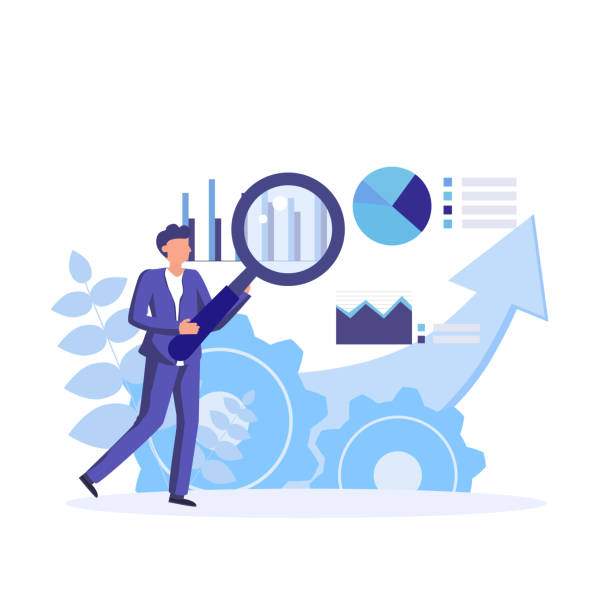Determining the slope of a line in Excel can be crucial for understanding data trends and making informed decisions. This article provides a step-by-step guide on how to find the slope in Excel, covering various methods and use cases. By following these steps, you can easily analyze your data and extract valuable insights.
When working with data in Excel, understanding the relationship between different variables is essential. The slope of a line represents the rate of change between two variables. It measures how much one variable changes for every unit change in the other variable. By calculating the slope, you can gain a better understanding of how your data behaves and make predictions based on observed trends.
Using the SLOPE Function
The SLOPE function is a straightforward method to calculate the slope of a line in Excel. It takes two arguments:
- y-values: The range of cells containing the y-coordinates of the data points.
- x-values: The range of cells containing the x-coordinates of the data points.
The syntax of the SLOPE function is:
=SLOPE(y_values, x_values)
For example, if your y-values are in cells A1:A10 and x-values are in cells B1:B10, the formula would be:
=SLOPE(A1:A10, B1:B10)
Press Enter to obtain the slope of the line.
Using the LINEST Function
The LINEST function provides a more comprehensive approach to calculating the slope of a line. It returns an array of coefficients that describe the linear equation of the line of best fit through the data. The slope is represented by the second coefficient in the array.
The syntax of the LINEST function is:
=LINEST(y_values, x_values, const, stats)
The const and stats arguments are optional. By default, const is TRUE, which includes the intercept in the linear equation. stats is FALSE by default, which excludes additional statistical information from the output.
To calculate the slope using the LINEST function, you can use the formula:
=LINEST(y_values, x_values)[2]
For example, if your y-values are in cells A1:A10 and x-values are in cells B1:B10, the formula would be:
=LINEST(A1:A10, B1:B10)[2]
Press Enter to obtain the slope of the line.
Using the Chart Trendline
Excel’s chart feature provides a visual representation of your data and allows you to add a trendline to the chart. The trendline can be used to estimate the slope of the line.
To add a trendline:
- Select the data points you want to analyze.
- Click the “Insert” tab.
- In the “Charts” section, select the type of chart you want to create (e.g., Scatter Plot).
- Right-click on the data points in the chart and select “Add Trendline.”
- In the “Format Trendline” pane, select the “Linear” trendline type.
The equation of the trendline will be displayed on the chart. The coefficient of the x-variable represents the slope of the line.
Using the INTERCEPT Function (Optional)
If you want to find both the slope and the y-intercept of a line, you can use the INTERCEPT function in combination with the SLOPE function.
The syntax of the INTERCEPT function is:
=INTERCEPT(y_values, x_values)
For example, if your y-values are in cells A1:A10 and x-values are in cells B1:B10, the formula to calculate the y-intercept would be:
=INTERCEPT(A1:A10, B1:B10)
FAQ
How do I find the slope of a line in Excel using the LINEST function?
Use the formula =LINEST(y_values, x_values)[2], where y_values and x_values represent the ranges of cells containing the y- and x-coordinates of the data points.
What is the difference between the SLOPE and LINEST functions?
The SLOPE function returns only the slope of the line, while the LINEST function returns an array of coefficients describing the linear equation of the line of best fit.
How can I use the chart trendline to approximate the slope of a line?
Add a linear trendline to the chart, and the equation of the trendline will display the slope of the line.
Can I find both the slope and y-intercept using Excel?
Yes, you can use the SLOPE function to find the slope and the INTERCEPT function to find the y-intercept.
How is the slope of a line interpreted?
The slope represents the rate of change between two variables. A positive slope indicates a positive relationship, while a negative slope indicates a negative relationship. The magnitude of the slope indicates the steepness of the relationship.