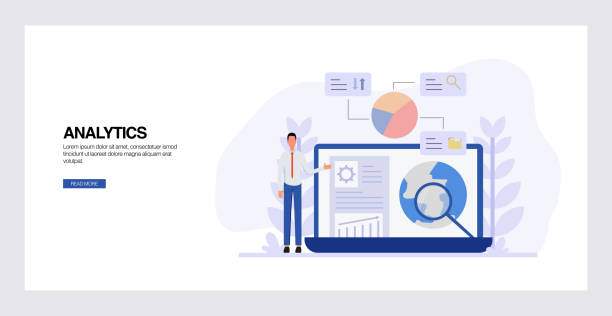Understanding the interquartile range (IQR) is crucial for analyzing data distributions effectively. The IQR, a measure of statistical dispersion, helps identify outliers and gives insight into the variability of your data set. For anyone working with data—be it students, researchers, or business analysts—knowing how to find IQR in Excel can enhance your data interpretation skills significantly.
This article will guide you step-by-step on how to calculate IQR using Excel’s built-in functions, providing you with practical examples and tips to streamline the process. Whether you’re using Excel for basic statistics or advanced data analysis, mastering the concept of IQR will be a valuable addition to your analytical arsenal.
Understanding the Interquartile Range (IQR)
Before we dive into the technical aspects of how to find IQR in Excel, it’s essential to understand what IQR represents. The interquartile range is the difference between the third quartile (Q3) and the first quartile (Q1) of a data set. It effectively measures the middle 50% of your data and is particularly useful for identifying outliers.
The IQR can be calculated using the following formula:
- IQR = Q3 – Q1
Where:
- Q1 is the first quartile (25th percentile) of the dataset
- Q3 is the third quartile (75th percentile) of the dataset
Having a firm grasp of quartiles is integral when learning how to find IQR in Excel, as you will rely on these metrics throughout the calculation process.
Preparing Your Data in Excel
To effectively find the IQR in Excel, ensure your data is organized properly. Here are the steps to follow:
- Open Excel: Launch Microsoft Excel and open a new workbook or an existing one that contains your data.
- Input Data: Enter your data into a single column. Ensure that there are no blank cells within the data range, as it can affect calculations.
- Select Data Range: Click on the first cell with data and drag down to select all relevant cells in that column.
With your data prepared, you are now ready to calculate the quartiles, which are necessary for finding the IQR.
Calculating Quartiles in Excel
Excel has built-in functions for calculating quartiles, which simplifies the process greatly. Here’s how you can calculate Q1 and Q3:
Calculating Q1
To calculate the first quartile (Q1), use the following formula:
- =QUARTILE.INC(data_range, 1)
Replace data_range with your actual data range. For example, if your data is in cells A1 to A10, your formula will look like:
- =QUARTILE.INC(A1:A10, 1)
Hit Enter, and Excel will return the value of Q1.
Calculating Q3
Similarly, to find the third quartile (Q3), use this formula:
- =QUARTILE.INC(data_range, 3)
Using the same example, your formula would be:
- =QUARTILE.INC(A1:A10, 3)
Again, press Enter to obtain Q3’s value.
Finding the IQR
Now that you have both Q1 and Q3, calculating the IQR is straightforward:
- IQR = Q3 – Q1
In Excel, you can directly input this calculation in a new cell. For example:
- =QUARTILE.INC(A1:A10, 3) – QUARTILE.INC(A1:A10, 1)
After hitting Enter, the cell will display the IQR value of your dataset.
Visualizing IQR with Box Plots
Box plots are valuable for visualizing data distributions and showcase the IQR effectively. Creating a box plot in Excel can enhance your understanding of data spread and outliers.
Steps to Create a Box Plot
- Select Your Data: Highlight the data range you want to visualize (for instance, A1:A10).
- Insert Box Plot: Go to the Insert tab, navigate to the Charts group, and click on the Statistical Chart icon. Choose Box and Whisker.
- Format Your Chart: Adjust titles, axes, and colors as needed to improve visualization.
With a box plot, you can easily identify the IQR, median, and any potential outliers in your data visually, further enhancing your data analysis capabilities.
Tips for Effective Data Analysis in Excel
Mastering how to find IQR in Excel is just the beginning. Here are some tips to improve your overall data analysis skills:
- Use Data Validation: Ensure your data is accurate by utilizing Excel’s data validation tools. This will minimize errors during calculations.
- Utilize Conditional Formatting: Highlight cells based on specific criteria such as IQR thresholds to quickly identify potential outliers.
- Keep Learning: Excel is a powerful tool with many capabilities. Regularly update your skills by exploring new functions and features.
- Document Your Work: Keep track of your calculations and methods through proper documentation. This helps prevent confusion and maintains clarity.
With these tips, you not only enhance your ability to find IQR in Excel but also improve your overall data analysis skills.
Applications of IQR in Real-World Scenarios
Knowing how to find IQR in Excel has applications across various fields, including:
- Finance: Analysts use IQR to assess the risk of investments by identifying potential outliers in financial data.
- Healthcare: In medical research, IQR helps identify abnormal results that may indicate health issues.
- Education: Teachers and administrators use IQR to analyze student performance data and identify those needing additional support.
- Manufacturing: Quality control teams utilize IQR to monitor production processes and detect anomalies.
- Social Sciences: Researchers analyze behavioral data by examining variances and outliers with IQR calculations.
By learning how to find IQR in Excel, you gain a powerful tool for improving your understanding of data in myriad contexts.
Conclusion
Mastering how to find IQR in Excel provides you with a crucial tool in your data analysis toolkit. By understanding quartiles and applying the appropriate functions, you can quickly determine the interquartile range and leverage it for insightful interpretations of your data. Coupled with effective visualization and analytical techniques, your skills can lead to improved decision-making and enhanced understanding of data trends.
Whether you apply this knowledge in business, academia, or research, the ability to analyze data effectively will set you apart. So, start experimenting with these techniques in Excel today and elevate your data analysis skills to new heights!
FAQ
What is the interquartile range (IQR)?
The interquartile range (IQR) is a measure of statistical dispersion that represents the difference between the 75th percentile (Q3) and the 25th percentile (Q1) of a data set. It effectively captures the range within which the central 50% of the data lies.
Why is IQR important in data analysis?
IQR is essential for identifying outliers and understanding the variability in data. It provides insight into the data’s central tendency and can help in making informed decisions based on statistical evidence.
Can IQR be negative?
No, the IQR cannot be negative. As IQR is calculated as Q3 minus Q1, and both quartiles represent values within the same data set, the result will always be zero or a positive value, indicating a measure of spread.
How do I identify outliers using IQR?
Outliers can be identified by calculating the lower and upper bounds using IQR. The common rule is: Lower Bound = Q1 – 1.5 * IQR and Upper Bound = Q3 + 1.5 * IQR. Any data point outside these bounds is considered an outlier.
Can I calculate IQR for multiple data sets in Excel?
Yes, you can calculate IQR for multiple data sets in Excel by organizing each dataset in separate columns and applying the same quartile formulas in adjacent cells. This allows you to compare IQR values easily across different datasets.