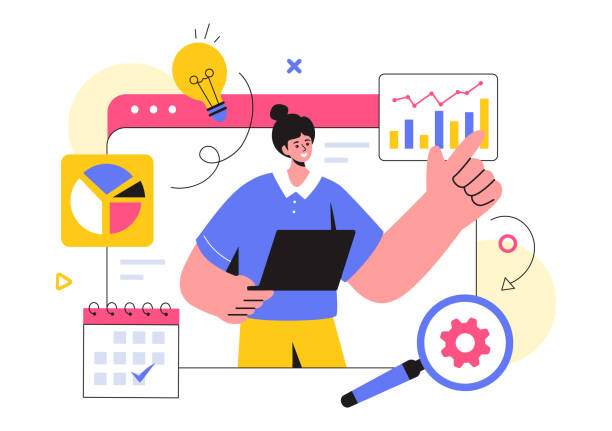In statistics, a p-value is the probability of obtaining a test statistic as extreme as, or more extreme than, the observed test statistic, assuming that the null hypothesis is true.
In Microsoft Excel, you can use the TTEST function to calculate a p-value. The TTEST function compares the means of two data sets and returns a p-value. Let’s create a simple scenario to understand how to use the TTEST function.
How to Calculate a P-Value in Excel
- Step 1: Let’s say you have two sets of data in Excel, one in column A and the other in column B. You want to compare the means of these two data sets to see if there is a statistically significant difference between them.
- Step 2: To calculate the p-value, you can use the TTEST function. The TTEST function has three arguments: the first argument is the range of data in column A, the second argument is the range of data in column B, and the third argument is the type of test you want to perform. For a two-sample t-test, which is used to compare the means of two independent samples, the third argument should be 2.
- Step 3: Enter the following formula into a cell in Excel: =TTEST(A1:A10, B1:B10, 2), where A1:A10 is the range of data in column A, B1:B10 is the range of data in column B, and 2 specifies that you want to perform a two-sample t-test.
- Step 4: Press Enter. The TTEST function will return a p-value. The p-value will be a number between 0 and 1. A p-value less than 0.05 is considered to be statistically significant.
- Step 5: If the p-value is less than 0.05, you can conclude that there is a statistically significant difference between the means of the two data sets. If the p-value is greater than 0.05, you cannot conclude that there is a statistically significant difference between the means of the two data sets.
Note: The TTEST function can also be used to calculate a p-value for a paired t-test. A paired t-test is used to compare the means of two data sets that are paired, such as before-and-after data.
Calculating P-Values for Different Hypothesis Tests
- **One-sample t-test:** TTEST(array, hypothesized_mean, tails)
- **Two-sample t-test:** TTEST(array1, array2, tails, type)
- **Paired t-test:** TTEST(array1, array2, tails, paired)
- **F-test:** F.TEST(array1, array2)
- **Chi-square test:** CHISQ.TEST(observed_values, expected_values)
How to Measure P-Value in Excel
P-values measure the strength of evidence against the null hypothesis and are used for hypothesis testing. Smaller p-values indicate stronger evidence against the null hypothesis.
FAQ
How is a p-value calculated in Excel?
To calculate a p-value using Excel, you can use various statistical functions, such as TTEST, F.TEST, and CHISQ.TEST. These functions take input data and return p-values based on specific statistical tests.
What does a p-value represent?
A p-value represents the probability of obtaining a test statistic as extreme as, or more extreme than, the observed test statistic, assuming the null hypothesis is true.
What is a statistically significant p-value?
A p-value is considered statistically significant if it is less than a predetermined threshold, typically 0.05. A statistically significant p-value indicates that the observed difference between groups or data sets is unlikely to have occurred by chance alone.
How do I interpret a p-value?
To interpret a p-value, compare it to the significance threshold (usually 0.05). If the p-value is less than the threshold, reject the null hypothesis and conclude that the observed difference is statistically significant. If the p-value is greater than the threshold, fail to reject the null hypothesis and conclude that there is not enough evidence to suggest a statistically significant difference.
What is a null hypothesis?
A null hypothesis is a statement that assumes no significant difference between groups or data sets. Hypothesis testing involves testing the null hypothesis against an alternative hypothesis, which proposes a specific difference or effect.