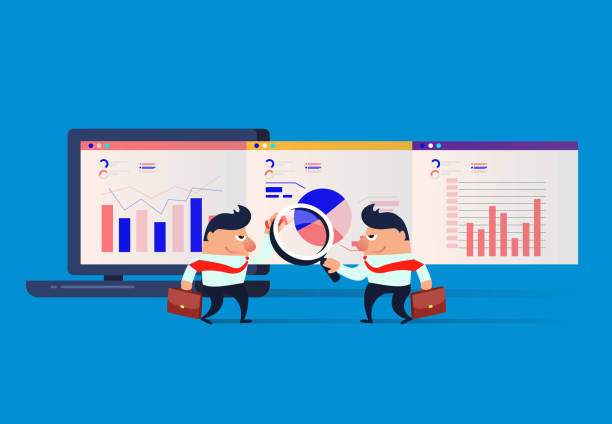Excel is a powerful tool for data analysis and management, and one of its most useful features is the ability to calculate the frequency of values. This information can be critical for understanding the distribution of data and making informed decisions.
In this article, we will provide a comprehensive guide to getting the frequency in Excel. We will cover various methods, including using the FREQUENCY function, creating a frequency table, and using the COUNTIF function. We will also discuss advanced techniques, such as calculating the frequency of values that meet multiple criteria or using the SUMPRODUCT function to calculate the frequency of values across multiple ranges.
Methods for Getting the Frequency in Excel
Using the FREQUENCY Function
The FREQUENCY function is a built-in Excel function that calculates the frequency of values in a range of cells. The syntax of the function is:
=FREQUENCY(data_array, bins_array)
where:
- data_array is the range of cells containing the values for which you want to calculate the frequency.
- bins_array is the range of cells containing the bins or intervals into which you want to group the values.
The FREQUENCY function returns an array of numbers that represent the frequency of values in each bin. For example, if you have a range of cells containing the values {1, 2, 3, 4, 5} and you use the FREQUENCY function with the bins_array {1, 2, 3, 4, 5}, the function will return the array {1, 1, 1, 1, 1}, indicating that each value occurs once in the data set.
Creating a Frequency Table
Another way to get the frequency in Excel is to create a frequency table. A frequency table is a table that displays the values in a data set along with their frequencies. To create a frequency table, follow these steps:
- Sort the data in ascending order.
- Create a new column next to the data column.
- In the first cell of the new column, enter the first value in the data set.
- In the cell below the first value, enter the next value in the data set.
- Continue entering values in the new column until all the values in the data set have been entered.
- In the cell next to each value in the new column, enter the frequency of that value in the data set.
For example, if you have a data set of {1, 2, 3, 4, 5}, the frequency table would look like this:
| Value | Frequency |
|—|—|
| 1 | 1 |
| 2 | 1 |
| 3 | 1 |
| 4 | 1 |
| 5 | 1 |
Using the COUNTIF Function
The COUNTIF function can also be used to calculate the frequency of values in Excel. The syntax of the function is:
=COUNTIF(range, criteria)
where:
- range is the range of cells containing the values for which you want to calculate the frequency.
- criteria is the criteria that you want to use to filter the values in the range.
For example, if you have a range of cells containing the values {1, 2, 3, 4, 5} and you want to calculate the frequency of the value 3, you would use the following formula:
=COUNTIF(range, "3")
The formula would return the value 1, indicating that the value 3 occurs once in the data set.
Advanced Techniques for Getting the Frequency in Excel
Calculating the Frequency of Values that Meet Multiple Criteria
The techniques described above can be used to calculate the frequency of values that meet a single criterion. However, it is also possible to calculate the frequency of values that meet multiple criteria. To do this, you can use the SUMPRODUCT function.
The SUMPRODUCT function multiplies the values in two or more ranges of cells and then adds the products together. The syntax of the function is:
=SUMPRODUCT(array1, array2, ..., arrayN)
where:
- array1, array2, …, arrayN are the ranges of cells that you want to multiply together.
To calculate the frequency of values that meet multiple criteria, you can use the SUMPRODUCT function to multiply the values in a range of cells by the values in a range of cells that contains the criteria. For example, if you have a range of cells containing the values {1, 2, 3, 4, 5} and you want to calculate the frequency of the values that are greater than 3, you would use the following formula:
=SUMPRODUCT((range > 3), 1)
The formula would return the value 2, indicating that there are two values in the range that are greater than 3.
Using the SUMPRODUCT Function to Calculate the Frequency of Values Across Multiple Ranges
The SUMPRODUCT function can also be used to calculate the frequency of values across multiple ranges. To do this, you can use the INDIRECT function to create a range of cells that contains the values from multiple ranges. The syntax of the INDIRECT function is:
=INDIRECT(ref_text)
where:
- ref_text is a string that represents the range of cells that you want to create.
For example, if you have two ranges of cells, range1 and range2, you can use the following formula to create a range of cells that contains the values from both ranges:
=INDIRECT("range1, range2")
Once you have created a range of cells that contains the values from multiple ranges, you can use the SUMPRODUCT function to calculate the frequency of values across the ranges. For example, if you have a range of cells containing the values {1, 2, 3, 4, 5} and a range of cells containing the values {6, 7, 8, 9, 10}, you can use the following formula to calculate the frequency of the values that are greater than 5:
=SUMPRODUCT((INDIRECT("range1, range2") > 5), 1)
The formula would return the value 5, indicating that there are five values in the two ranges that are greater than 5.
FAQ
How do I get the frequency of values in Excel?
There are several ways to get the frequency of values in Excel. You can use the FREQUENCY function, create a frequency table, or use the COUNTIF function. For more advanced techniques, you can use the SUMPRODUCT function to calculate the frequency of values that meet multiple criteria or to calculate the frequency of values across multiple ranges.
How do I create a frequency table in Excel?
To create a frequency table in Excel, sort the data in ascending order, create a new column next to the data column, enter the values in the data set into the new column, and enter the frequency of each value in the new column.
How do I use the FREQUENCY function?
The FREQUENCY function calculates the frequency of values in a range of cells. The syntax of the function is: =FREQUENCY(data_array, bins_array), where data_array is the range of cells containing the values for which you want to calculate the frequency and bins_array is the range of cells containing the bins or intervals into which you want to group the values.
How do I use the COUNTIF function?
The COUNTIF function calculates the frequency of values that meet a specified criterion. The syntax of the function is: =COUNTIF(range, criteria), where range is the range of cells containing the values for which you want to calculate the frequency and criteria is the criterion that you want to use to filter the values.