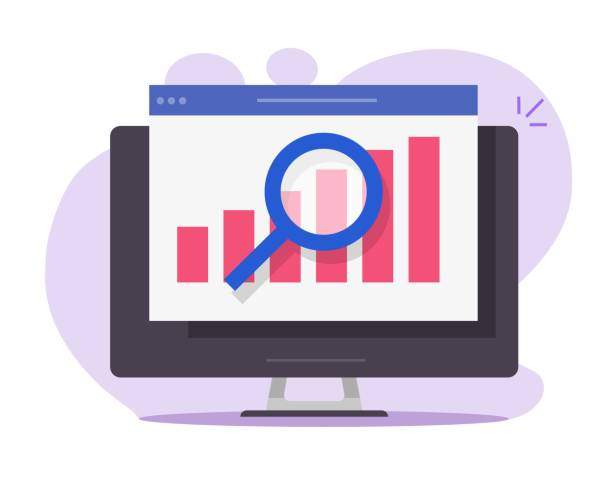Delving into the world of data analysis often involves navigating various file formats, including the enigmatic .DAT file. These files can pose a challenge when attempting to access their contents on Excel Mac. This comprehensive guide will illuminate the intricacies of .DAT files and provide a step-by-step roadmap for opening them seamlessly in Excel Mac.
The .DAT file extension is a generic placeholder for data files, akin to the infamous “box of chocolates” analogy. Each .DAT file holds a unique set of data, which could be structured or unstructured, and the encoding format varies depending on the creator. Hence, the onus falls upon the user to unveil the secrets hidden within these enigmatic files.
Identifying the File Type
The first step towards opening a .DAT file in Excel Mac is to determine its file type. This crucial step guides you towards the appropriate method for extracting the data within. Here are some common file types associated with the .DAT extension:
- Data Files: These files typically contain structured data, often in a tabular format, making them suitable for analysis in Excel.
- Configuration Files: As the name suggests, these files store configuration settings for various applications and systems, which are not typically opened in Excel.
- Multimedia Files: Some media players use .DAT files to store audio and video data. These files cannot be opened directly in Excel.
Opening .DAT Files in Excel Mac
Once the file type has been determined, you can proceed with the appropriate method to open the .DAT file in Excel Mac:
- Data Files:
- Import Wizard: This is the recommended method for importing data files into Excel. It provides a user-friendly interface to guide you through the process.
- Get Data: Excel Mac’s “Get Data” feature offers an alternative way to import data files. It supports various data sources, including .DAT files.
- Configuration Files: These files are not typically opened in Excel. If necessary, you can use a text editor like TextEdit to view the contents.
- Multimedia Files: Multimedia files cannot be opened directly in Excel. You will need to use a media player to access their contents.
Customizing the Import Process
The Import Wizard and Get Data feature in Excel Mac offer customization options to tailor the import process to your specific needs:
- Delimiter: You can specify the character that separates data fields, such as a comma, semicolon, or tab.
- Data Type: Excel Mac can automatically detect data types, but you can override this and specify specific data types, such as text, number, or date.
- Preview: The preview pane allows you to visualize the data before importing it, ensuring that it meets your expectations.
Troubleshooting Common Issues
Occasionally, you may encounter issues when opening .DAT files in Excel Mac. Here are some troubleshooting tips:
- File Type Mismatch: Ensure that the .DAT file you are trying to open is indeed a data file. If it is a configuration or multimedia file, it cannot be opened in Excel.
- Delimiter Issues: Incorrect delimiter settings can result in data being imported incorrectly. Verify that the delimiter you specified matches the delimiter used in the .DAT file.
- Data Type Errors: If Excel Mac is unable to automatically detect the data types correctly, manually specify the data types to ensure accurate import.
- File Corruption: Damaged or corrupted .DAT files may not open correctly in Excel. Try obtaining a fresh copy of the file.
FAQ
What is a .DAT file?
A .DAT file is a generic data file that can contain structured or unstructured data. The encoding format varies depending on the creator.
How do I open a .DAT file in Excel Mac?
For data files, use the Import Wizard or Get Data feature. Configuration files cannot be opened in Excel, while multimedia files require a media player.
Can I customize the import process?
Yes, you can specify the delimiter, data type, and preview the data before importing it.
What should I do if I encounter issues opening a .DAT file?
Verify the file type, delimiter settings, and data types. If the issue persists, try obtaining a fresh copy of the file.
Is it possible to open encrypted .DAT files in Excel Mac?
No, Excel Mac does not have built-in support for opening encrypted .DAT files. You will need to decrypt the file using a third-party tool before opening it in Excel.