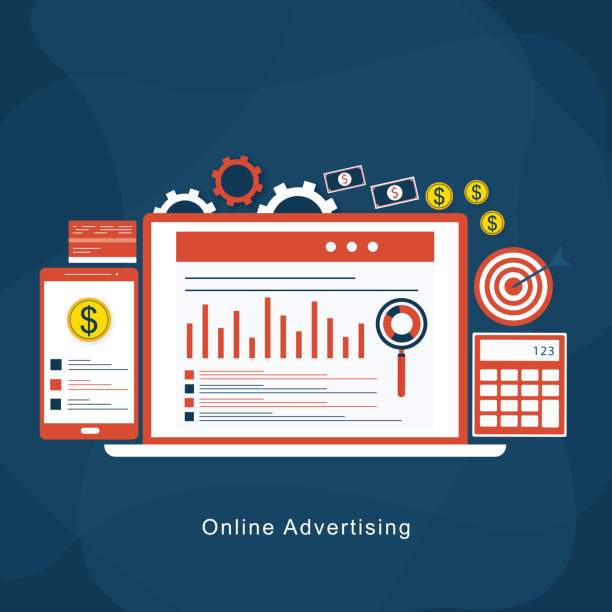Introduction
Control charts are powerful tools for monitoring and maintaining the quality of processes. They visually represent the performance of a process over time, allowing users to identify trends, patterns, and potential areas for improvement. In this comprehensive guide, we will explore the steps involved in preparing a control chart in Microsoft Excel, providing clear instructions and detailed explanations to help you harness the power of control charts for data analysis.
Step 1: Gather and Prepare Data
- Collect data on the process you wish to monitor.
- Ensure the data is consistent, accurate, and represents the entire process.
- Organize the data in a spreadsheet, with each row representing a data point and each column representing a variable.
- Calculate the necessary statistical measures, such as mean and standard deviation, which will be used to construct the control limits.
Step 2: Create a Scatter Plot
- Select the data points and insert a scatter plot.
- Identify the trendline by selecting “Add Trendline” from the plot options.
- Choose the “Linear” trendline for most processes.
- Display the equation and R-squared value for the trendline, which indicates the strength of the linear relationship.
Step 3: Calculate Control Limits
- Calculate the mean (x̄) and standard deviation (s) of the data.
- Determine the control limits using the following formulas:
- Upper Control Limit (UCL) = x̄ + 3s
- Lower Control Limit (LCL) = x̄ – 3s
Step 4: Plot the Control Limits
- Insert horizontal lines at the calculated UCL and LCL values in the scatter plot.
- These lines represent the boundaries within which the data points should fall under normal process conditions.
Step 5: Analyze and Interpret the Control Chart
- Monitor the data points in relation to the control limits.
- Identify any points that fall outside the limits, as they may indicate process shifts or special causes.
- Investigate potential causes for out-of-control points and implement corrective actions to improve the process.
Step 6: Update and Maintain the Control Chart
- Continuously update the control chart with new data as the process evolves.
- Recalculate control limits if the process parameters change.
- Regularly review the control chart to monitor the process and identify any ongoing issues.
FAQ
How does a control chart help improve a process?
Control charts allow you to identify process variations, eliminate special causes, and focus on improving common causes through data-driven decision-making.
What is the difference between UCL and LCL?
UCL (Upper Control Limit) represents the upper boundary within which the data points should fall, while LCL (Lower Control Limit) represents the lower boundary.
How do I choose the appropriate control chart type?
The type of control chart you choose depends on the nature of the data and the process you wish to monitor. Common types include X-bar, R, and p charts.
How often should I update my control chart?
Update the control chart with new data as frequently as necessary to ensure it accurately represents the process’s performance.
What are some common pitfalls to avoid when using control charts?
Common pitfalls include using insufficient data, neglecting special causes, and failing to update and maintain the chart regularly.