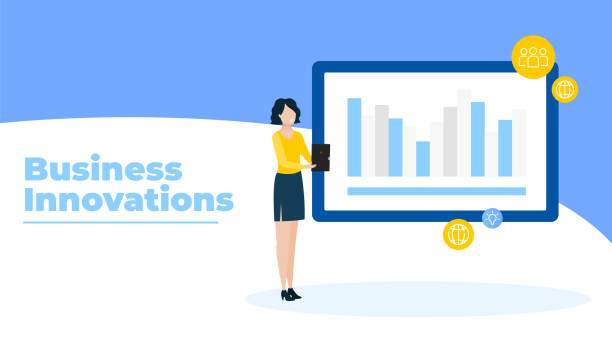Microsoft Excel is a powerful spreadsheet program that allows users to manage, analyze, and visualize data. One of the most useful features of Excel is the ability to pull information from another sheet. This can be helpful for creating reports, consolidating data, or simply referencing information from a different source.
There are several ways to pull information from another sheet in Excel. The most common method is to use a formula. For example, the following formula would pull the value from cell A1 on Sheet2 into cell A1 on Sheet1:
=Sheet2!$A$1
You can also use the INDIRECT function to pull information from another sheet. The INDIRECT function allows you to specify the cell reference as a text string. For example, the following formula would also pull the value from cell A1 on Sheet2 into cell A1 on Sheet1:
=INDIRECT("Sheet2!$A$1")
In addition to using formulas, you can also use the VLOOKUP function to pull information from another sheet. The VLOOKUP function allows you to look up a value in a table and return a corresponding value from another column. For example, the following formula would look up the value in cell A1 on Sheet1 in the table on Sheet2 and return the value from cell B1 on Sheet2:
=VLOOKUP(A1,Sheet2!$A$1:$B$10,2,FALSE)
Using the =SUM Formula to Pull Information from Another Sheet
The =SUM formula is a versatile function that can be used to add values from multiple cells. It can also be used to pull information from another sheet. For example, the following formula would sum the values in cells A1:A10 on Sheet2 and return the result in cell A1 on Sheet1:
=SUM(Sheet2!$A$1:$A$10)
Using the =AVERAGE Formula to Pull Information from Another Sheet
The =AVERAGE formula can be used to calculate the average of a range of cells. It can also be used to pull information from another sheet. For example, the following formula would calculate the average of the values in cells A1:A10 on Sheet2 and return the result in cell A1 on Sheet1:
=AVERAGE(Sheet2!$A$1:$A$10)
Using the =CONCATENATE Formula to Pull Information from Another Sheet
The =CONCATENATE formula can be used to concatenate two or more text strings. It can also be used to pull information from another sheet. For example, the following formula would concatenate the values in cells A1 and B1 on Sheet2 and return the result in cell A1 on Sheet1:
=CONCATENATE(Sheet2!$A$1,Sheet2!$B$1)
FAQ
How do I pull information from another sheet in Excel?
There are several ways to pull information from another sheet in Excel. The most common method is to use a formula, such as the =SUM formula, the =AVERAGE formula, or the =CONCATENATE formula.
Can I use the VLOOKUP function to pull information from another sheet?
Yes, you can use the VLOOKUP function to look up a value in a table on another sheet and return a corresponding value. For example, the following formula would look up the value in cell A1 on Sheet1 in the table on Sheet2 and return the value from cell B1 on Sheet2:
=VLOOKUP(A1,Sheet2!$A$1:$B$10,2,FALSE)
How do I use the INDIRECT function to pull information from another sheet?
The INDIRECT function allows you to specify the cell reference as a text string. This can be helpful when you want to pull information from a cell that is not directly referenced in your formula. For example, the following formula would pull the value from cell A1 on Sheet2 into cell A1 on Sheet1:
=INDIRECT("Sheet2!$A$1")
Can I pull information from multiple sheets in Excel?
Yes, you can pull information from multiple sheets in Excel by using the CONSOLIDATE function. The CONSOLIDATE function allows you to combine data from multiple sheets into a single report. For example, the following formula would consolidate the data from cells A1:A10 on Sheet1 and Sheet2 into a single report:
=CONSOLIDATE("SUM",A1:A10,Sheet1:Sheet2)
How do I pull information from a closed sheet in Excel?
To pull information from a closed sheet in Excel, you can use the OFFSET function. The OFFSET function allows you to specify a range of cells relative to a starting point. For example, the following formula would pull the value from cell A1 on Sheet2 into cell A1 on Sheet1, even if Sheet2 is closed:
=OFFSET(Sheet2!$A$1,0,0,1,1)