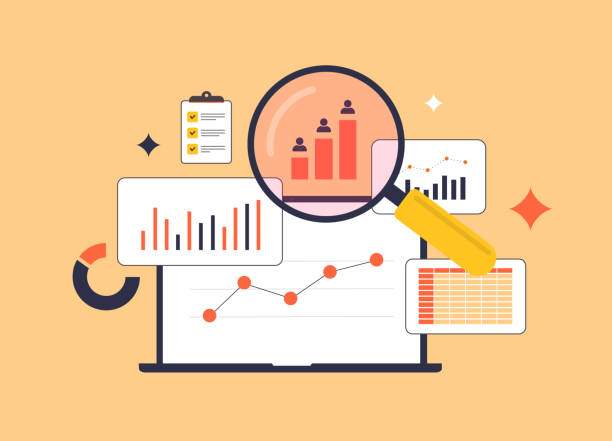Data reconciliation is a crucial task in any organization. It involves comparing two data sets to identify and correct inconsistencies. In Microsoft Excel, reconciling two columns is a relatively straightforward process, but it requires attention to detail and accuracy.
This guide will delve into the step-by-step process of how to reconcile two columns in Excel. We’ll cover various techniques, such as using formulas, conditional formatting, and pivot tables, to help you streamline the reconciliation process and enhance the accuracy of your data.
Preparing the Data
- Check for Consistency: Ensure that both columns have the same number of rows and are arranged in the same order.
- Remove Duplicates: If duplicates exist in either column, remove them to prevent inaccurate reconciliation.
- Sort the Data: Sort both columns by a common field to group matching values together.
Identifying Differences
- Use Formulas: Use the IF function or conditional formatting to highlight differences between the two columns. The IF function returns a value if a condition is met, while conditional formatting applies specific formatting based on a condition.
- Compare Cell Values: Manually compare the values in each cell to detect any discrepancies.
Correcting Errors
- Verify the Source: Check the source of the data to determine where the error originated.
- Fix the Error: Make the necessary corrections to the incorrect values in the column.
- Recheck Reconciliation: After correcting errors, verify that the reconciliation is complete and no differences remain.
Advanced Techniques
Pivot Tables
Pivot tables can be used to summarize and compare data from multiple columns, making it easier to identify and reconcile differences. Create a pivot table that includes the two columns you want to reconcile, and use the “Show Values As” option to display the differences.
Power Query
Power Query is a powerful tool for data transformation and reconciliation. It allows you to combine, clean, and reshape data from multiple sources. Use Power Query to merge the two columns and apply transformations to identify and correct differences.
FAQ
How to reconcile two columns with multiple data types?
Convert the data to a consistent format before reconciling. Use the TEXT function to convert numbers to text or the DATEVALUE function to convert dates to a standard format.
What if my columns have different headers?
Use the INDEX and MATCH functions to match values based on a common identifier, such as a unique ID or reference number.
Can I reconcile columns that contain formulas?
Yes, use the EVALUATE function to evaluate formulas in a cell before reconciling. This ensures that the current value of the formula is used for reconciliation.
How to reconcile columns with missing values?
Treat missing values as a separate category and consider using the ISBLANK or ISNULL functions to identify them during reconciliation.
What’s the best practice for reconciling large datasets?
Use automation tools like Power Query or VBA to streamline the process and reduce the risk of human error.