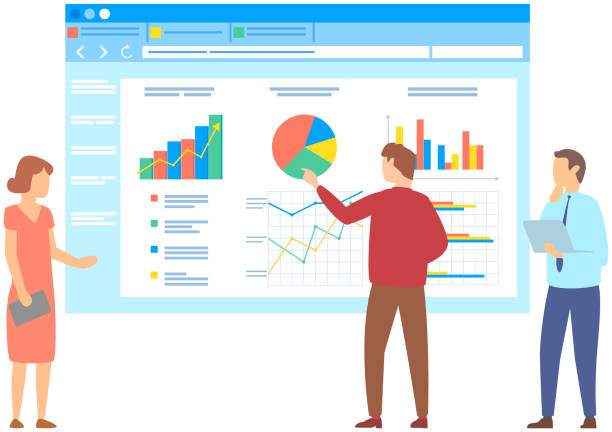An In-Depth Guide to Erasing Exponential Notation
Scientific notation, also known as exponential notation, is a shorthand for expressing very large or very small numbers in a more compact and readable format. It’s often used in scientific and engineering applications to simplify calculations and reduce the risk of errors.
However, when working with numbers in Excel, scientific notation can be inconvenient or even confusing. Fortunately, removing scientific notation in Excel is a straightforward process that can be accomplished in just a few simple steps.
Customizing Number Format
1. Using the Format Cells Dialog Box
- Select the cells containing the numbers in scientific notation.
- Right-click and choose Format Cells.
- In the Format Cells dialog box, go to the Number tab.
- Under Category, select Custom.
- In the Type field, enter “0” (without the quotation marks).
- Click OK to apply the custom number format and remove scientific notation.
2. Using the Home Tab Ribbon
- Select the cells containing the numbers in scientific notation.
- Go to the Home tab.
- In the Number group, click the Number Format dropdown.
- Select Custom from the list.
- In the Format Cells dialog box that appears, enter “0” in the Type field and click OK.
Increasing Decimal Places
Increasing Decimal Places
- Select the cells containing the numbers in scientific notation.
- Go to the Home tab.
- In the Number group, click the Increase Decimal button until the numbers are displayed without scientific notation.
Converting to Text
Converting to Text
- Select the cells containing the numbers in scientific notation.
- Go to the Home tab.
- In the Alignment group, click the Format dropdown.
- Select Text from the list.
- The numbers will be converted to text and the scientific notation will be removed.
FAQ
1. How do I permanently remove scientific notation in Excel?
To permanently remove scientific notation in Excel, you can use the Format Cells dialog box to create a custom number format that does not include exponential notation.
2. How do I change scientific notation to decimal form in Excel?
To change scientific notation to decimal form in Excel, you can use the Increase Decimal button on the Home tab to increase the number of decimal places displayed.
3. What is the shortcut to remove scientific notation in Excel?
There is no direct shortcut to remove scientific notation in Excel. However, you can use the following steps to quickly remove scientific notation:
– Select the cells containing the numbers in scientific notation.
– Press Ctrl + 1 to open the Format Cells dialog box.
– Go to the Number tab.
– Under Category, select Custom.
– In the Type field, enter “0” (without the quotation marks).
– Click OK.
4. Why is my Excel showing scientific notation?
Excel displays scientific notation when the number of significant digits in a number exceeds the width of the cell. To prevent scientific notation from appearing, you can widen the cell or increase the number of decimal places displayed.
5. How do I turn off scientific notation in Excel for all cells?
To turn off scientific notation in Excel for all cells, you can create a custom number format that does not include exponential notation and apply it to the entire worksheet or workbook.