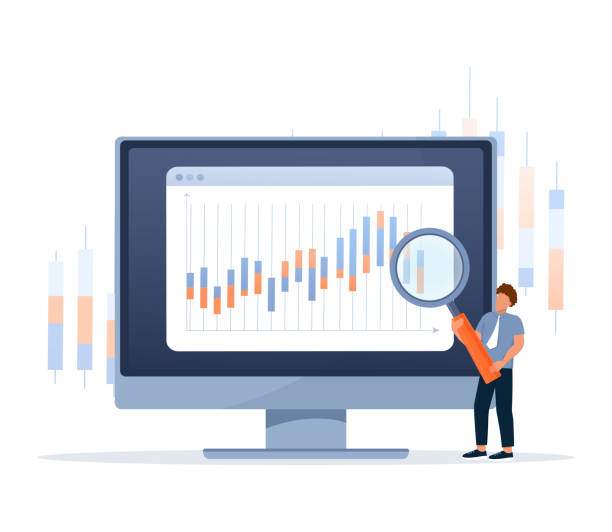Excel is a powerful spreadsheet program with a wide range of features. One of these features is the ability to format dates and times in various ways. If you have a date and time value in a cell and want to remove the time, there are a few different ways to do it.
In this article, we will show you how to remove the time from a date in Excel using formulas, formatting, and VBA code. We will also provide an FAQ section with answers to common questions about this topic.
Using Formulas to Remove the Time from a Date
- Select the cell that contains the date and time value.
- Go to the Formula bar.
- Enter the following formula: =INT(A1)
- Press Enter.
This formula will return the integer value of the date, which is the date without the time.
Using Formatting to Remove the Time from a Date
- Select the cell that contains the date and time value.
- Right-click and select Format Cells.
- In the Format Cells dialog box, go to the Number tab.
- Under Category, select Date.
- Under Type, select the date format you want to use.
- Click OK.
This will change the format of the cell to display only the date, without the time.
Using VBA Code to Remove the Time from a Date
- Open the VBA editor by pressing Alt + F11.
- In the VBA editor, insert a new module.
- In the module, enter the following code:
- Save the module and close the VBA editor.
- In a cell, enter the following formula:
- Press Enter.
“`
Public Function RemoveTime(ByVal dateValue As Date) As Date
RemoveTime = Int(dateValue)
End Function
“`
“`
=RemoveTime(A1)
“`
This will call the RemoveTime function and return the date without the time.
FAQ
How do I remove the time from a date in Excel using a formula?
You can use the INT function to remove the time from a date in Excel. The INT function returns the integer value of a number, which is the date without the time.
How do I remove the time from a date in Excel using formatting?
You can remove the time from a date in Excel by changing the format of the cell to display only the date. To do this, right-click on the cell and select Format Cells. In the Format Cells dialog box, go to the Number tab and select the date format you want to use.
How do I remove the time from a date in Excel using VBA code?
You can use VBA code to remove the time from a date in Excel. To do this, open the VBA editor and insert a new module. In the module, enter the following code:
“`
Public Function RemoveTime(ByVal dateValue As Date) As Date
RemoveTime = Int(dateValue)
End Function
“`
Save the module and close the VBA editor. In a cell, enter the following formula:
“`
=RemoveTime(A1)
“`
Press Enter.
How do I remove the time from a date in Excel if the date is stored as text?
If the date is stored as text in Excel, you can use the DATEVALUE function to convert it to a date value. Once the date is converted to a date value, you can use the INT function to remove the time.
How do I remove the time from a date in Excel in a different time zone?
If the date is in a different time zone, you can use the TIMEVALUE function to convert it to a time value in the current time zone. Once the date is converted to a time value, you can use the INT function to remove the time.