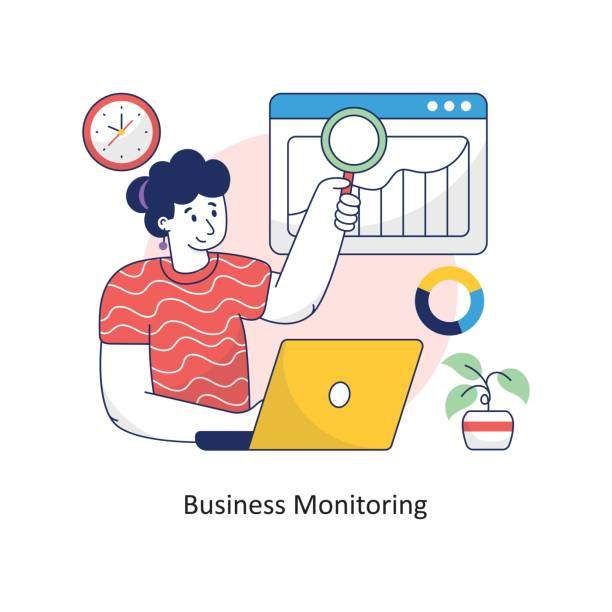Introduction
Analysis of Variance (ANOVA) is a statistical technique used to determine if there are significant differences between the means of two or more groups. It is a powerful tool for analyzing data from experiments, surveys, and other sources. In this article, we will provide a step-by-step guide on how to run ANOVA in Excel.
Understanding ANOVA
ANOVA works by comparing the variance between groups to the variance within groups. If the variance between groups is significantly larger than the variance within groups, then it suggests that there is a difference between the means of the groups. The F-statistic is used to test this hypothesis, where a high F-statistic indicates a significant difference.
Step 1: Prepare Your Data
The first step is to prepare your data in a spreadsheet. Each row should represent a single observation, and each column should represent a variable. The variables you want to compare should be in different columns. For example, if you wanted to compare the mean heights of three different groups of people, you would have one column for each group’s height.
Step 2: Select the ANOVA Tool
Once your data is prepared, you can select the ANOVA tool from the Excel Data Analysis Toolpak. To access the Toolpak, go to the “Data” tab and click on “Data Analysis.” Then, select “ANOVA: Single Factor” or “ANOVA: Two-Factor with Replication,” depending on the number of factors you are comparing.
Step 3: Input Your Data
In the ANOVA dialog box, select the range of cells that contains your data. The input range should include the column headers but not any empty rows or columns. For example, if your data is in the range A1:D10, you would enter “A1:D10” in the Input Range field.
Step 4: Specify the Factors
If you are performing a one-way ANOVA, you will only need to specify one factor. If you are performing a two-way ANOVA, you will need to specify two factors. For each factor, select the column that contains the corresponding data.
Step 5: Select the Output Options
In the Output Options section, you can choose where you want the ANOVA results to be displayed. You can select “New Worksheet” to create a new worksheet with the results or “Existing Worksheet” to display the results in the current worksheet.
Step 6: Run the ANOVA
Once you have selected your options, click on the “OK” button to run the ANOVA. Excel will perform the analysis and display the results in the specified location.
Step 7: Interpret the Results
The ANOVA results will include a table with the following information:
* The F-statistic
* The p-value
* The mean squares
* The degrees of freedom
The F-statistic is used to determine whether there is a significant difference between the means of the groups. The p-value indicates the probability of obtaining the observed F-statistic if there was no real difference between the groups. If the p-value is less than 0.05, then the difference is considered statistically significant.
Conclusion
Running ANOVA in Excel is a powerful way to analyze data and determine if there are significant differences between groups. By following the steps outlined in this article, you can use Excel’s ANOVA tool to analyze your data and draw meaningful conclusions.
FAQ
How do I run a one-way ANOVA in Excel?
To run a one-way ANOVA in Excel, select the Data Analysis Toolpak under the Data tab, then choose “ANOVA: Single Factor.” Input your data range and specify the factor column.
How do I run a two-way ANOVA in Excel?
To run a two-way ANOVA in Excel, select the Data Analysis Toolpak under the Data tab, then choose “ANOVA: Two-Factor with Replication.” Input your data range and specify the two factor columns.
What is the F-statistic used for?
The F-statistic is used to determine whether there is a significant difference between the means of the groups. A high F-statistic indicates a significant difference.
What is the p-value?
The p-value indicates the probability of obtaining the observed F-statistic if there was no real difference between the groups. A p-value less than 0.05 indicates a statistically significant difference.
How can I use ANOVA results to make decisions?
ANOVA results can help you determine if there is a significant difference between groups. This information can be used to make decisions about which groups to compare further, which treatments to use, or which products to market.