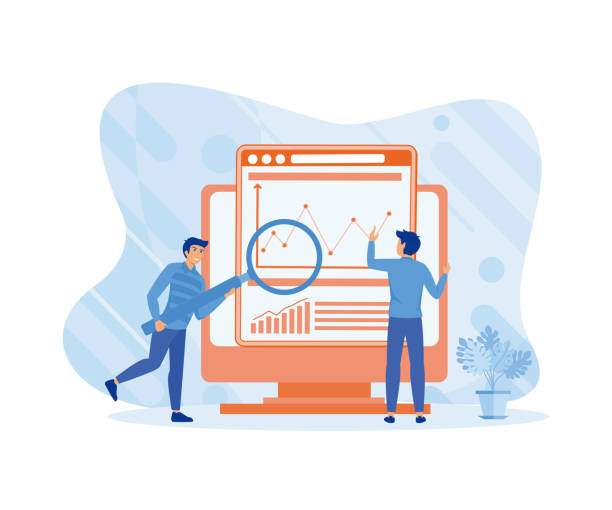In the realm of data manipulation, the ability to separate first names and surnames in an Excel spreadsheet is a crucial skill. This article will guide you through a step-by-step process, providing you with the knowledge and techniques to effortlessly extract first names and surnames from a given dataset.
Whether you are a seasoned Excel pro or a novice, this comprehensive guide will empower you to master this essential task. By following the methods outlined below, you will not only enhance your Excel proficiency but also save valuable time and effort in managing your data.
Using the Text to Columns Wizard
1. Select the column containing the full names.
2. Click the “Data” tab on the Excel ribbon.
3. In the “Data Tools” group, click the “Text to Columns” button.
4. In the “Convert Text to Columns Wizard” dialog box, select the “Delimited” option and click “Next”.
5. In the “Delimiters” section, select the “Comma” checkbox.
6. Click “Next”.
7. In the “Data preview” section, ensure that the “First name” and “Last name” columns are separated correctly.
8. Click “Finish”.
Using a Formula
1. In the cell adjacent to the first full name, enter the following formula:
=LEFT(A2,FIND(” “,A2)-1)
2. Press “Enter”.
3. Copy the formula to the cells below.
4. Select the cells containing the first names and copy them to a new column.
5. Repeat steps 1-4 to extract the last names.
Using Power Query
1. Select the column containing the full names.
2. Click the “Data” tab on the Excel ribbon.
3. In the “Get & Transform Data” group, click the “From Table/Range” button.
4. In the “Power Query Editor” window, click the “Transform” tab.
5. In the “Add Column” group, click the “Split Column” button.
6. In the “Split Column” dialog box, select the “By Delimiter” option and click “OK”.
7. In the “Delimiter” field, enter a comma (“,”).
8. Click “OK”.
Using Python
1. Install the “pandas” library in Python.
To install pandas, run the following command in your terminal: “pip install pandas”
2. Import the “pandas” library.
3. Read the Excel file into a Pandas DataFrame.
4. Use the “split” function to separate the full names into first names and last names.
5. Create new columns in the DataFrame to store the first names and last names.
FAQ
1. How can I separate first names and surnames in Excel if the data is inconsistent?
You can use a combination of the aforementioned methods to handle inconsistent data. For example, you can use the Text to Columns Wizard to separate most of the data and then manually correct any errors.
2. Is there a way to separate first names and surnames in Excel without using any formulas or macros?
Yes, you can use the Power Query tool to split the data by delimiter. This method is particularly useful when dealing with large datasets.
3. How can I extract middle names from full names in Excel?
To extract middle names, you can use a formula that combines the LEFT, FIND, and MID functions. However, this method requires the assumption that middle names always appear after the first name and before the last name.
4. Can I use these methods to separate first names and surnames in other languages?
The methods described in this article generally work for separating first names and surnames in most languages. However, you may need to adjust the delimiters or formulas slightly to accommodate different naming conventions.
5. Are there any limitations to these methods?
These methods may encounter limitations when dealing with complex data formats or when the data contains special characters or spaces. In such cases, you may need to use more advanced techniques or consider using a different tool.