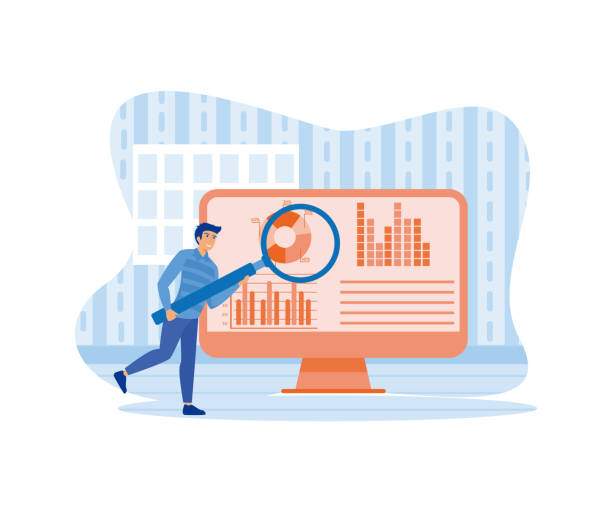Extracting first and last names from a single column in Excel can be a tedious task. However, with the right techniques, you can automate this process, saving you time and effort. Here’s a comprehensive guide on how to separate first name last name in Excel.
Whether you’re working with a short list or a massive dataset, separating first and last names is essential for organizing and analyzing data effectively. This guide will provide step-by-step instructions and alternative methods to help you achieve precise results.
Using the Text to Columns Wizard
The Text to Columns Wizard is a built-in tool in Excel that can split a single column into multiple columns based on specific delimiters. Here’s how to use it:
- Select the column containing the combined names.
- Go to the “Data” tab and select “Text to Columns.”
- In the “Delimiters” section, choose “Comma” or “Space” as the delimiter (depending on how the names are separated).
- Click “Next” and then “Finish.”
After splitting the column, you’ll have two new columns: one with the first names and one with the last names.
Using a Formula
If the names in the column are separated by a space, you can use a formula to extract the first and last names.
For first names:
=LEFT(A1,FIND(” “,A1)-1)
For last names:
=RIGHT(A1,LEN(A1)-FIND(” “,A1))
Replace “A1” with the cell reference of the combined name.
Using Power Query
Power Query is an add-in for Excel that provides advanced data manipulation capabilities. Here’s how to use it to separate first and last names:
- Select the “Data” tab and click “Get Data” > “From Table/Range.”
- Select the range containing the combined names and click “Load.”
- In the Power Query Editor, select the column with the combined names and click “Split Column” > “By Delimiter” > “Comma” (or “Space” if the names are separated by a space).
- Click “Close & Load.”
Power Query will create two new columns: one with the first names and one with the last names.
Additional Tips
- If the names are separated by other delimiters, such as a semicolon or hyphen, you can customize the delimiter in the Text to Columns Wizard or Power Query.
- If some names are missing the first or last name, you can use IFERROR formulas with default values to handle these cases.
- For more complex data, you may need to use a combination of techniques or create custom functions to extract the correct names.
FAQ
How do I separate first and last names in Excel without spaces?
If the names are not separated by spaces, you can use the MID and FIND functions to extract the first and last names.
How do I separate first, middle, and last names in Excel?
You can use a combination of the Text to Columns Wizard, formulas, or Power Query to separate first, middle, and last names, depending on the specific data format.
How do I separate names with multiple spaces in Excel?
You can use regular expressions or custom functions to handle names with multiple spaces or unusual formats.
How do I extract only the last name from a full name in Excel?
You can use the RIGHT function or the FIND function with the LEN function to extract only the last name.
How do I separate names in a single column in Excel?
You can use the Text to Columns Wizard, formulas, or Power Query to separate names in a single column, depending on the delimiter used to separate the names.