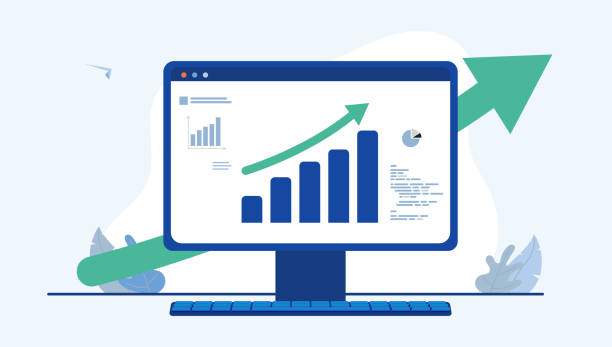Mastering the art of separating numbers from text in Excel can significantly streamline data analysis and organization tasks. This guide will provide you with a detailed understanding of the various methods available in Excel to accomplish this task efficiently and effectively. Whether you encounter data with mixed text and numbers or strive to extract numerical values from lengthy text strings, this comprehensive article will equip you with the knowledge and techniques needed to achieve your desired results.
Throughout this guide, we will explore the Text to Columns feature, formulas such as LEFT, RIGHT, MID, and FIND, and other advanced functions like REGEX and VBA. We will dissect each method with step-by-step instructions, ensuring that you can effortlessly apply the techniques to your own datasets. Along the way, we will delve into examples and scenarios to solidify your understanding.
Text to Columns: A Powerful Tool for Separating Numbers
Excel’s Text to Columns feature is an incredibly versatile tool designed to transform text data into structured columns. By utilizing delimiters, you can instruct Excel to recognize specific characters or patterns that separate your data. In the case of separating numbers from text, you can employ the comma delimiter (“,”) to identify the transition from text to numbers.
- Select your data range.
- Navigate to the “Data” tab in the Excel ribbon.
- Click on the “Text to Columns” button.
- In the “Delimited” dialog box that appears, select the “Comma” delimiter.
- Click on the “Next” button.
- In the “Data preview” section, verify that your data is correctly separated into columns.
- Click on the “Finish” button.
Excel will automatically create new columns, with your numbers now isolated from the text.
Utilizing Formulas to Extract Numbers
Excel’s formula capabilities extend to extracting numbers from text. By leveraging functions like LEFT, RIGHT, MID, and FIND, you can isolate specific portions of text that contain numerical values. Here’s a brief overview of each function:
- LEFT(text, num_chars): Returns the specified number of characters from the left side of the text.
- RIGHT(text, num_chars): Returns the specified number of characters from the right side of the text.
- MID(text, start_num, num_chars): Returns a specified number of characters from the middle of the text, starting at the specified position.
- FIND(find_text, within_text, start_num): Returns the position of the first occurrence of a specified text within another text, starting at the specified position.
By combining these functions, you can create formulas to extract numbers from text. For instance, if your data has numbers at the end of each text string, you can use the following formula:
=RIGHT(text, LEN(text)-FIND(” “,text))
This formula subtracts the position of the last space character from the length of the text to determine the number of characters that represent the number.
Advanced Techniques: REGEX and VBA
In addition to the aforementioned methods, Excel also provides advanced techniques for separating numbers from text using regular expressions (REGEX) and Visual Basic for Applications (VBA). REGEX allows you to define complex patterns to match and extract data, while VBA enables you to create custom functions and automate repetitive tasks.
By harnessing the power of REGEX, you can tackle more intricate data separation scenarios. For instance, to extract all numbers from a text string, you can use the following REGEX pattern:
=[0-9]+
This pattern matches any sequence of one or more digits.
VBA, on the other hand, offers even greater flexibility. You can create custom functions that encapsulate complex extraction logic, allowing you to tailor the separation process to your specific needs.
FAQ
How can I separate numbers at the end of text strings?
You can use formulas like RIGHT(text, LEN(text)-FIND(” “,text)) or leverage Excel’s Text to Columns feature with the comma delimiter.
What if my numbers are separated by inconsistent delimiters?
REGEX patterns can handle such scenarios by matching specific patterns, regardless of the delimiter used.
Can I extract numbers from text that contains other symbols?
Yes, you can use REGEX to define patterns that match numbers amidst other characters.
How can I separate multiple sets of numbers from a single text string?
Use the FIND function to identify the positions of the numbers, then apply the MID or RIGHT functions to extract them.
Is there a way to automate the separation process?
VBA allows you to create custom functions and scripts to automate the separation process, saving you time and effort.