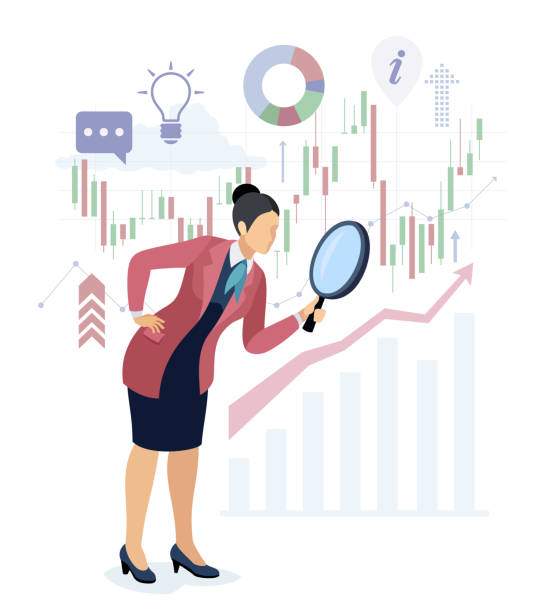Microsoft Excel offers a range of mathematical functions, including the ability to subtract values from multiple cells. Subtracting several cells in Excel is a straightforward process that can be accomplished using various methods. This guide will provide a comprehensive explanation of how to subtract several cells in Excel, covering different scenarios and techniques.
Excel’s subtraction operator is the minus sign (-). To subtract the value of one cell from another, simply use the minus sign followed by the cell reference. For example, to subtract the value in cell B2 from cell A2, you would enter the following formula in cell C2: =A2-B2.
Subtracting Multiple Cells Using the Formula Bar
To subtract several cells in Excel, you can use the formula bar at the top of the Excel window. Here’s how:
- Select the cell where you want to display the result.
- In the formula bar, type an equal sign (=).
- Click on the first cell you want to subtract.
- Type a minus sign (-).
- Click on the second cell you want to subtract.
- Press Enter.
For example, to subtract the values in cells B2, B3, and B4 from cell A2, you would enter the following formula in cell C2: =A2-B2-B3-B4.
Subtracting Multiple Cells Using the SUM Function
Another method to subtract multiple cells in Excel is using the SUM function. The SUM function allows you to add or subtract a range of cells. Here’s how to use the SUM function to subtract cells:
- Select the cell where you want to display the result.
- In the formula bar, type an equal sign (=).
- Type SUM(.
- Select the range of cells you want to subtract, using a colon (:) to separate the cell references.
- Close the parentheses).
- Press Enter.
For example, to subtract the values in cells B2, B3, and B4 from cell A2 using the SUM function, you would enter the following formula in cell C2: =SUM(A2-B2-B3-B4).
Subtracting Multiple Cells Using AutoFill
If you want to subtract the same value from multiple cells, you can use the AutoFill feature. Here’s how:
- Select the cell containing the value you want to subtract.
- Press Ctrl + C to copy the value.
- Select the range of cells you want to subtract the value from.
- Right-click and select Paste Special.
- In the Paste Special dialog box, select Subtract from the Operation drop-down list.
- Click OK.
For example, to subtract the value in cell A2 from cells B2 to B5, you would select cell A2, press Ctrl + C, select cells B2 to B5, right-click, select Paste Special, and choose Subtract from the Operation drop-down list.
Subtracting Multiple Cells Using Conditional Formatting
Conditional formatting can also be used to subtract values from multiple cells. Here’s how:
- Select the range of cells you want to subtract the values from.
- Click on the Home tab.
- In the Styles group, click on Conditional Formatting.
- Select New Rule.
- In the New Formatting Rule dialog box, select the Use a formula to determine which cells to format option.
- In the Formula field, enter the following formula: =$A$2-$B$2 (or replace $A$2 and $B$2 with the actual cell references).
- Click Format.
- Select the desired formatting options.
- Click OK.
This will apply the specified formatting to any cells where the value in column A is greater than the value in column B.
FAQ
How do I subtract several cells in Excel if they are not adjacent?
To subtract cells that are not adjacent, simply use the cell references separated by the minus sign (-). For example, to subtract the value in cell C2 from the value in cell A4, you would enter the following formula: =A4-C2.
How do I subtract multiple cells and display the result in a new cell?
To display the result of subtracting multiple cells in a new cell, simply enter the formula using the cell references separated by the minus sign (-). For example, to subtract the values in cells B2, B3, and B4 and display the result in cell A5, you would enter the following formula in cell A5: =B2-B3-B4.
How do I subtract a constant value from multiple cells?
To subtract a constant value from multiple cells, simply enter the constant value followed by the minus sign (-) and the range of cells separated by a colon (:). For example, to subtract the value 20 from cells B2 to B5, you would enter the following formula: =B2-20:B5.
How do I subtract multiple cells and display the result as negative?
To display the result of subtracting multiple cells as negative, simply enter a minus sign (-) before the formula. For example, to subtract the values in cells B2, B3, and B4 and display the result as negative in cell A5, you would enter the following formula in cell A5: =-B2-B3-B4.
How do I subtract multiple cells in Excel using VBA?
You can also subtract multiple cells in Excel using VBA. Here’s an example code:
“`vba
Sub SubtractMultipleCells()
Dim rng As Range
Dim result As Double
‘Specify the range of cells to subtract
Set rng = Range(“B2:B5”)
‘Initialize the result variable
result = 0
‘Loop through the cells in the range and subtract their values from the result
For Each cell In rng
result = result – cell.Value
Next cell
‘Display the result in a new cell
Range(“A6”).Value = result
End Sub
“`