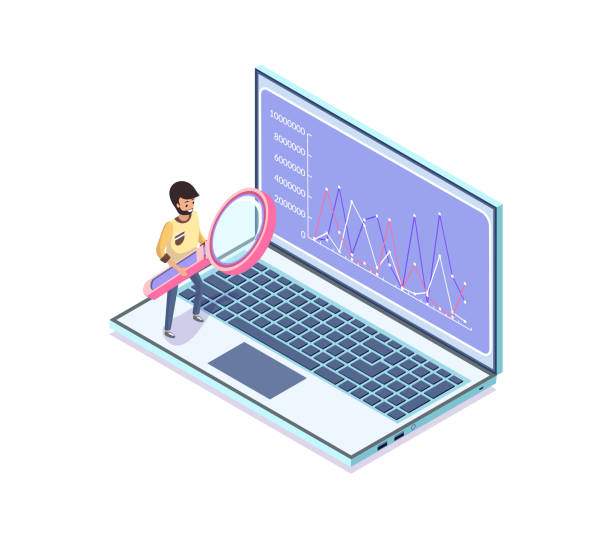Introduction
The square root function in Excel is a mathematical formula that calculates the positive square root of a number. It’s commonly used in various scientific, engineering, and financial applications. This guide provides a comprehensive overview of how to use the square root function in Excel, including its syntax, arguments, and examples.
The square root function is represented by the “SQRT” function. It takes a single argument, which is the number for which you want to calculate the square root. The syntax of the SQRT function is as follows:
Understanding the Square Root Function
* **Syntax**:
“`
=SQRT(number)
“`
* **Arguments**:
* **number**: The number for which you want to calculate the square root. This can be a numeric value, a cell reference, or a formula that returns a numeric value.
* **Return Value**: The positive square root of the specified number. If the number is negative, the SQRT function returns the #NUM! error.
Using the Square Root Function
To use the square root function in Excel, follow these steps:
1. Select the cell where you want to display the square root.
2. Type the following formula into the formula bar:
“`
=SQRT(number)
“`
3. Replace “number” with the numeric value, cell reference, or formula that returns a numeric value for which you want to calculate the square root.
4. Press Enter on your keyboard.
Examples
Example 1: Calculate the square root of 25:
“`
=SQRT(25)
“`
Result: 5
Example 2: Calculate the square root of a cell reference (B2):
“`
=SQRT(B2)
“`
Example 3: Calculate the square root of the result of a formula:
“`
=SQRT(A2+B2)
“`
Additional Features
* **Negative Numbers**: The SQRT function returns the #NUM! error if the specified number is negative.
* **Complex Numbers**: The SQRT function can also be used to calculate the square root of complex numbers. However, the syntax is different and requires the use of the imaginary unit “i”.
* **Nested Functions**: The SQRT function can be nested within other functions to perform more complex calculations.
FAQ
How do I calculate the square root of a negative number in Excel?
You cannot directly calculate the square root of a negative number using the SQRT function. Instead, you can use the IMABS and IMSQRT functions to calculate the absolute value and square root of a complex number.
Why does the SQRT function return the #NUM! error?
The SQRT function returns the #NUM! error if the specified number is negative. This is because the square root of a negative number is not a real number.
Can I use the SQRT function to calculate the cube root or fourth root?
No, the SQRT function only calculates the square root. To calculate the cube root or fourth root, you need to use the CUBE ROOT or QUARTILE.ROOT functions.
How do I use the SQRT function to calculate the standard deviation?
To calculate the standard deviation using the SQRT function, you can use the following formula:
“`
=SQRT(VAR.S(range))
“`
How do I format the square root result as a percentage?
To format the square root result as a percentage, select the cell and click on the “Percentage” formatting option from the “Number” tab in the ribbon.