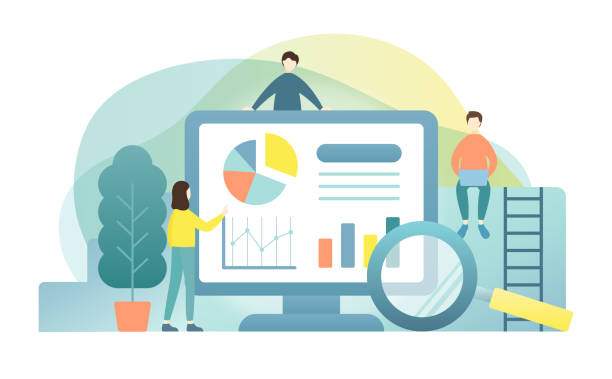A Complete Guide
Microsoft Excel, a powerful spreadsheet application, provides a wide range of mathematical operators, including the division symbol. Understanding this symbol and its usage is crucial for performing division operations and calculations in Excel efficiently. In this comprehensive article, we will explore the division symbol in Excel, its representation, and various methods to use it effectively.
The division symbol in Excel is represented by a forward slash (/). It signifies the division operation, where one number is divided by another. When you input a division expression in an Excel cell, such as “=A1/B1,” Excel calculates the quotient of the values in cells A1 and B1.
Using the Division Symbol in Excel
- Direct Input: You can directly enter a division expression in a cell, such as “=10/5.” Excel will automatically calculate the result, which is 2 in this case.
- Formula Bar: Alternatively, you can use the formula bar to input the division operation. Select the cell where you want the result to appear, type the equal sign (=) in the formula bar, and enter the division expression. Press Enter to calculate the result.
- Division Function: Excel also provides the DIVIDE function to perform division. The syntax is DIVIDE(numerator, denominator). For example, the formula “=DIVIDE(10, 5)” will return the same result as the division expression “=10/5.”
Additional Features
- Integer Division: Excel offers the INT function to perform integer division, which discards the remainder. The syntax is INT(numerator/denominator). For example, the formula “=INT(10/5)” will return 2, as the remainder is 0.
- Conditional Division: You can use the IF function to perform conditional division. The syntax is IF(logical_test, value_if_true, value_if_false). For example, the formula “=IF(A1>0, A1/B1, 0)” will divide the values in cells A1 and B1 if A1 is greater than 0; otherwise, it will return 0.
- Error Handling: Excel displays an error message when dividing by zero. To handle this, you can use the IFERROR function. The syntax is IFERROR(formula, value_if_error). For example, the formula “=IFERROR(A1/B1, 0)” will return 0 if B1 is 0, preventing the “#DIV/0!” error.
Practical Applications
- Calculating Averages: Division is essential for calculating averages. For example, to find the average of values in cells A1:A10, you can use the formula “=AVERAGE(A1:A10).” This formula divides the sum of values in that range by the number of values.
- Financial Calculations: Division is widely used in financial calculations. For instance, to calculate the return on investment (ROI), you can use the formula “=profit/investment.” This formula divides the profit by the investment amount to determine the percentage return.
- Scientific Computations: Division plays a crucial role in scientific computations. For example, to calculate the speed of an object, you can use the formula “=distance/time.” This formula divides the distance traveled by the time taken to find the speed.
FAQ
What is the division symbol in Excel?
The division symbol in Excel is the forward slash (/).
How do I use the division symbol in Excel?
You can use it in a cell directly, in the formula bar, or through the DIVIDE function.
What is integer division in Excel?
Integer division discards the remainder using the INT function, e.g., INT(10/5) returns 2.
How do I perform conditional division in Excel?
Use the IF function, e.g., IF(A1>0, A1/B1, 0) divides values in A1 and B1 if A1 is greater than 0; otherwise, it returns 0.
How do I handle the “#DIV/0!” error in Excel?
Use the IFERROR function, e.g., IFERROR(A1/B1, 0) returns 0 if B1 is 0, preventing the error.