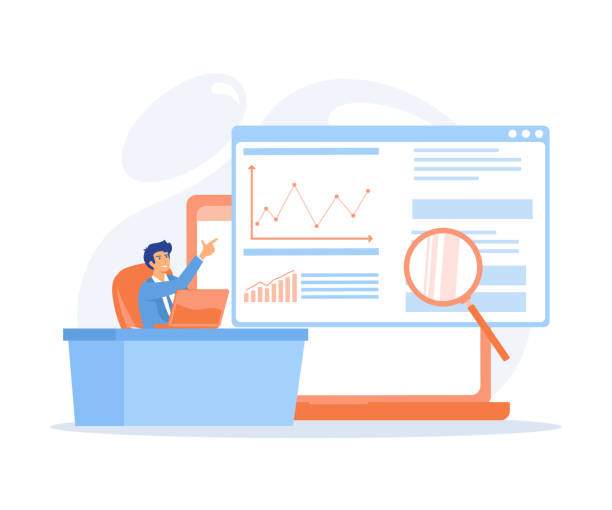Understanding File Size in Excel
Excel files can grow large for a variety of reasons, including the number of rows and columns, the complexity of formulas and functions, the presence of images or embedded objects, and the use of certain formatting options. By understanding these factors, you can identify areas where you can reduce file size without compromising data integrity.
It’s important to note that file size is not always indicative of file performance. A large file may not necessarily be slow to open or use, and vice versa. However, if you’re experiencing performance issues with a large Excel file, reducing its size can be a helpful troubleshooting step.
Common Causes of Large Excel Files
Number of Rows and Columns
The number of rows and columns in an Excel file is a major factor in determining its size. Each cell in the worksheet takes up memory, and large worksheets can quickly exceed the memory limits of older computers or file formats.
Formulas and Functions
Formulas and functions can also contribute significantly to file size. When you enter a formula or function in a cell, Excel stores the formula itself as well as the result of the calculation. If you have a large number of complex formulas, your file size can grow rapidly.
Images and Embedded Objects
Images, charts, and other embedded objects can also add to the file size of an Excel file. These objects are stored as separate files within the Excel file, so they can take up a significant amount of space.
Formatting Options
Certain formatting options, such as conditional formatting and cell styles, can also increase the file size of an Excel file. These options add additional data to the file, which can make it larger.
Tips for Reducing Excel File Size
Remove Unnecessary Data
The first step in reducing the size of an Excel file is to remove any unnecessary data. This includes empty rows and columns, duplicate data, and irrelevant information.
Simplify Formulas and Functions
If possible, simplify your formulas and functions. This can be done by using shorter formulas, avoiding unnecessary calculations, and using built-in functions instead of custom formulas.
Convert Images to Links
If your Excel file contains images, consider converting them to links. This will store the images as external files, which can reduce the file size.
Use Compressed File Formats
If you’re using an older version of Excel, consider converting your file to a newer format. Newer file formats, such as XLSX, support compression, which can reduce file size.
Disable Unnecessary Formatting
Disable any unnecessary formatting, such as conditional formatting and cell styles. These options can add to the file size, so disabling them can help reduce it.
FAQ
Why is my Excel file taking forever to open?
There are several reasons why your Excel file may be taking a long time to open. One possibility is that the file is very large, which can slow down the opening process. Another possibility is that your computer is running low on memory, which can also cause Excel to open slowly. Finally, if your file contains complex formulas or functions, these can also slow down the opening process.
How do I fix a very large Excel file?
There are several things you can do to fix a very large Excel file. First, try to identify any unnecessary data that can be removed. This includes empty rows and columns, duplicate data, and irrelevant information. If the file contains a lot of formulas and functions, try to simplify these to reduce the file size. Finally, if the file contains images or other embedded objects, try to convert these to links or remove them altogether.
Why is my Excel file so bloated?
There are several reasons why your Excel file may be bloated. One possibility is that the file contains a lot of unnecessary data, such as empty rows and columns, duplicate data, or irrelevant information. Another possibility is that the file contains complex formulas or functions that are slowing down the file’s performance. Finally, if the file contains images or other embedded objects, these can also add to the file’s size.
Can I compress an Excel file?
Yes, you can compress an Excel file. To do this, click on the “File” menu and select “Save As.” Then, in the “Save As” dialog box, select the “Save As Type” drop-down menu and select “Compressed File” or “XLSX.” This will compress the file using the ZIP compression algorithm, which can significantly reduce the file size.
How do I reduce the file size of an Excel spreadsheet?
There are several ways to reduce the file size of an Excel spreadsheet. One way is to remove any unnecessary data, such as empty rows and columns, duplicate data, or irrelevant information. Another way is to simplify formulas and functions, remove images and other embedded objects, and disable unnecessary formatting.